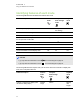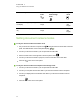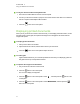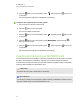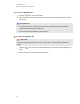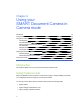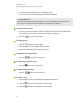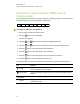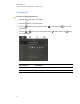User`s guide
Using the on-screen display (OSD) menu in
Camera mode
There are four tabs on the OSD menu: Image, Presentation, Setting and System. Use the OSD menu
to adjust settings for your document camera in Camera mode.
To navigate the OSD menu and submenus
1. Set your document camera to Camera mode.
2.
Press the button on the control panel.
The OSD menu appears.
3.
Press the and buttons on the control panel to toggle between tabs.
4.
Press the and buttons on the control panel to choose a selection in the menu list.
5.
Press the button on the control panel to make a selection.
6.
Press the button on the control panel to enter a submenu.
7.
Press the button on the control panel to return to the previous menu level.
8.
Press the button on the control panel to exit the menu.
The following OSD menu options are available when your document camera is in Camera mode.
Tab Options
Image
Brightness, Contrast, Mode, Effect, Mirror, Advanced, Focus, Rotate.
See The Image tab on the next page.
Presentation
Picture in Picture (PiP), Split Screen, Timer. See The Presentation tab on
page 36.
Settings
Capture, Recording, Storage, Format, USB to PC and Flicker.
System
Language, Output Display, Backup, Save Setting, Recall Setting,
Information, Default.
C H A P T E R 4
Using your SMARTDocumentCamera in Camera mode
33