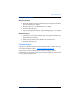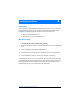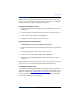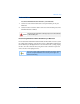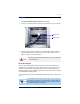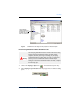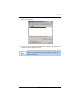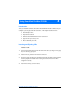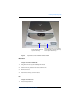Firewire CD-R/W User's Guide
PC Users
16
SmartDisk FireWire CD-R/W User Guide
PC Users
To connect SmartDisk FireWire CD-R/W to your PC:
1 Connect one end of the FireWire cable to the FireWire port on your computer.
2 Connect the other end to a FireWire port on SmartDisk FireWire CD-R/W.
The SmartDisk FireWire CD-R/W icon appears in My Computer and in
Windows Explorer as described below.
Drive Letter Assigned
After you connect SmartDisk FireWire CD-R/W to your PC, the CD-R/W drive is
assigned the next available drive letter in
Windows Explorer
or
My Computer
. For
example, if your hard drive is assigned the letter C: and a removable disk drive is
currently installed on your computer using the letter D:, then the letter E: is assigned
to the SmartDisk FireWire CD-R/W.
Congratulations! You can now use SmartDisk FireWire CD-R/W to read and write
CDs.
Caution
Do not force the connection as damage may occur to the connector
or the FireWire port.
Note
If the SmartDisk FireWire CD-R/W does not appear in My Computer and
the computer is connected to a network, change your mapped network
letters to start at a higher letter. If you are unsure on how to do this, ask
your System Administrator for assistance.
FireWire Cable
FireWire Ports