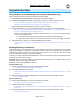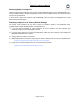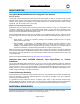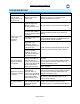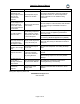user manual
LampLinc Owner’s Manual
Multi-Linking and Multi-Unlinking
Multi-Linking
Multi-Linking Mode allows you to Link multiple Responders to a single Controller and quickly create an
INSTEON scene. Once the Controller is in Multi-Linking Mode, you can Link any number of Responders,
one right after the other.
The following will work for the most common INSTEON devices:
1) Set each of the Responders to the state you wish to activate from the Controller
• Turn the Responder on or off, set the brightness/On-Level and Ramp Rate, etc.
• If the Responder is a multi-scene device (e.g., KeypadLinc), tap the desired Scene button
until its LED is in the desired state (on or off)
2) Set the Controller to Linking Mode. (For most Controllers, press & hold the desired On or Scene
button for 10 seconds or the Set button for 3 seconds.)
3) Tap the Set button on the Controller. If the Controller does not have a Set button, tap the same On or
Scene button you used to put the Controller into Linking Mode.
Multi-Linking Mode will automatically time out after 4 minutes of inactivity.
4) One at a time, press & hold each of the Responder’s Set buttons for 3 seconds
5) After you have Linked all the desired Responders, tap the Controller’s Set button to exit Multi-Linking
Mode. If the Controller does not have a Set button, tap the same On or Scene button you used to put
the Controller into Linking Mode.
6) Test that the INSTEON scene is working properly by tapping the button you just Linked to on the
Controller
Multi-Unlinking
Multi-Unlinking Mode can be used to quickly remove devices from an INSTEON scene. You may remove
as many of the Linked Responders from the scene as you would like.
The following will work for the most common INSTEON devices:
1) Set the Controller to Unlinking Mode. (For most Controllers, press & hold the desired On or Scene
button for 10 seconds twice or the Set button for 3 seconds twice.)
2) Tap the Set button on the Controller. If the Controller does not have a Set button, tap the same On or
Scene button you used to put the Controller into Unlinking Mode.
Multi-Unlinking Mode will automatically time out after 4 minutes of inactivity.
3) For each of the Responders you wish to Unlink, press & hold the Set button for 3 seconds. (If the
Responder is a multi-scene device, tap the Scene button you wish to Unlink and then press & hold
the Set button.)
4) After you have Unlinked the desired Responders, tap the Controller’s Set button to exit Multi-
Unlinking Mode. If the Controller does not have a Set button, tap the same On or Scene button you
used to put the Controller into Unlinking Mode.
5) Test that you have removed the desired Responders from the INSTEON scene by tapping the button
you just Unlinked from on the Controller
Page 11 of 19