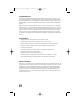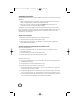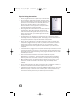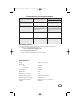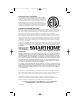User's Manual
Installing AccessLinc
AccessLinc Interfaces can be easily installed in any home with conventional 3-prong
AC outlets.
• When a single AccessLinc is installed, it functions independently by simply pro-
viding a bridge between wireless and powerline devices.
• When two units are used and installed on different electrical phases, the
AccessLinc Interfaces will provide signal bridging.
AccessLinc uses its Status LED to help you find the ideal outlet so that the inter-
faces communicate between each other and provide signal bridging on the AC pow-
erline. Please see "Tips for Using AccessLinc" on page 6 for hints to make your
installation more successful.
Single Unit Installation
1. Plug in the AccessLinc Interface into an unswitched outlet
2. The Status LED on the side will illuminate steady
3. Verify operation by sending some powerline or wireless Insteon signals; the
Status LED will briefly flicker
Two-Unit Installation and Establishing a Wireless Link
Install the first AccessLinc
1. Locate an unswitched outlet on one side of the house and plug in the first
AccessLinc Interface
2. The Status LED on the side will illuminate steady
3. Tap the SET button, the Status LED will begin to blink
Install the second unit
4. Locate an unswitched outlet on the other side of the house and plug in the sec-
ond AccessLinc Interface
5. The Status LED on the side will illuminate steady
6. Tap the SET button and observe the Status LED
A. If the LED blinks then goes steady on - OK (the two modules are on opposite
phases and can talk to each other)
B If LED blinks slowly, the two interfaces are within wireless range of each other,
but on the same phase. Try moving the first or second unit to another outlet.
C. If LED is blinking rapidly, the two interfaces are not communicating. Move the
first or second unit physically closer to the other and retest.
4
2442 July 15,04_web.qxd 7/15/2004 10:59 AM Page 4