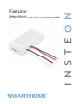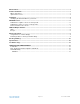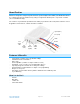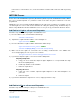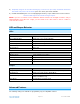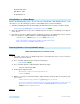FanLinc Owners Manual INSTEON® Remote Control Light & Fan Controller (Dual-Band) (#2475F) Page 1 of 13 Rev: 12/7/2011 3:09 PM
About FanLinc ............................................................................................................................................. 3 Features & Benefits .................................................................................................................................... 3 What’s in the Box?..................................................................................................................................... 3 Optional Accessories.........................
About FanLinc FanLinc is designed to easily incorporate both fan speed and light control within your INSTEON network. It is a dual-load responder simultaneously acting as a light fixture dimmer plus a 4 speed fan controller (Off, Low, Medium & High). The solution is to pair FanLinc (installed in fan cowling or junction box above fan) with controllers such as KeypadLinc, RemoteLinc 2, software and other controllers.
Optional Accessories Accessory Part # Link KeypadLinc 2486D6 http://www.smarthome.com/2486DWH6.html RemoteLinc 2440 http://www.smarthome.com/2440.html RemoteLinc 2 2444A2WH4 2444A2WH8 http://www.smarthome.com/2444A2WH4.html HouseLinc 2413UH, 2413SH http://www.smarthome.com/2413UH.html SmartLinc 2412N http://www.smarthome.com/2412N.html Installation CAUTIONS AND WARNINGS Read and understand these instructions before installing and retain them for future reference.
1) Using your fan’s pull chains, turn light On and set fan to highest speed NOTE: All fan and light controls will be done through FanLinc once installed 2) Turn off the circuit breaker (or remove fuse) supplying power to the fan’s location 3) Identify Line, Neutral and Load lines for light and fan separately 4) Remove the light and/or fan from the electrical box 5) Disconnect the wires from the ceiling fan and/or light 6) As necessary, strip ½ inch of insulation off the wire ends 7) Connect FanLinc’s White
in the notches on the FanLinc case; ensure that cable tie and wires will not interfere with any moving parts. INSTEON Scenes Scene: One or more INSTEON responders (like FanLinc) which respond to an INSTEON controller. When the scene is activated (turned “on”), all devices return to the states they were at when the scene was programmed. INSTEON scenes let you activate dramatic lighting moods at the touch of a button.
1) Tap FanLinc’s Fan Set button until FanLinc’s Beeper & LED indicate the desired fan speed NOTE: For your safety the fan will not spin when the Fan Set button is pressed, only incoming INSTEON commands will initiate fan speed control.
5) Temporarily hang the fan from the mounting ring so the fan can spin safely and without obstruction.
o Enable/Disable LEDs o LED Blink on traffic o Programming Lock Using FanLinc as a Phase Bridge FanLinc automatically bridges phases in your home (via communications with dual-band devices on the “other phase”).
1) If possible, remove all scene memberships prior to performing the factory reset (see Remove FanLinc from a Scene above) 2) Turn circuit breaker Off 3) While Pressing & holding FanLinc’s Light Set button, have a friend turn circuit breaker back on As you continue to press & hold, FanLinc will emit a long continuous (((((Beep))))) 4) Continue to press & hold the Light Set button for >5 seconds, release when beeping stops As soon as you release the Light Set button, the FanLinc LED will turn on solid green
Operation Light Dimmer INSTEON Fan Controller Scene/Group 1 INSTEON Scene/Group 2 Brightness Levels 32 Fan Speeds 4 (Off, Slow, Medium & Fast) Dimmer Control On, Off, Fast On, Fast Off and Dim / Brights + X10 commands Fan Control On, Off, Fast On, Fast Off and Dim / Brights + X10 commands Brightness =: Fan is: X10 - Off - Off - 1% - 49% - Slow - 50% - 99% - Medium - 100% - Fast LED Dual Color, Green & Red LED Dual Color, Green & Red LED Green = ON LED Green = ON Red =
Maximum Fan Load 1 Amp Safety Approved ETL Troubleshooting Problem FanLinc won’t add as a scene responder Possible Cause FanLinc may be out of range Try moving an Access Point or other plug-in module closer to FanLinc The INSTEON signal may not be getting to the “vicinity” of Responder Make sure phases are bridged, Add additional INSTEON devices and/or move around existing INSTEON devices Large appliances, such as refrigerators or air conditioners, may be producing electrical noise on the power li
CERTIFICATION, AND WARRANTY Certification This product has been thoroughly tested by ITS ETL SEMKO, a nationally recognized independent third-party testing laboratory. The North American ETL Listed mark signifies that the device has been tested to and has met the requirements of a widely recognized consensus of U.S.