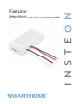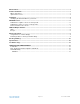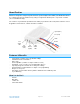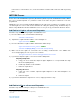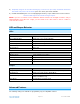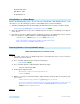User's Manual
Page 9 of 13 Rev: 12/7/2011 3:09 PM
o Enable/Disable LEDs
o LED Blink on traffic
o Programming Lock
Using FanLinc as a Phase Bridge
FanLinc automatically bridges phases in your home (via communications with dual-band devices on the
“other phase”). Use the following procedure to confirm that the phases have been bridged:
1)
Start Phase Bridging Detection Mode by tapping the Light Set button on FanLinc four times quickly
FanLinc will begin (Beeping) and its LED will turn steady GREEN
2)
Check the LED behavior of the “other” dual-band devices. If they are not blinking, try moving the
“other” device.
3)
If the LED on the “other” dual-band device is blinking, the devices are within range and on opposite
phases. Tap FanLinc’s Light Set Button to exit Phase Bridging Detection Mode.
LED will return to GREEN
if light is on, or turn RED if light is OFF
Note: If the FanLinc is being phase-bridged, its LED status will be:
RED = same phase / GREEN = opposite phase
Returning FanLinc to Factory Default Settings
NOTE: All Settings and Scenes will be erased.
Option 1
1) If possible, remove all scene memberships prior to performing the factory reset (see Remove
FanLinc from a Scene above)
2) Press & hold the Light Set button on FanLinc until it beeps
LED will blink GREEN
3) Press & hold the FanLinc’s Light Set button until it beeps again
FanLinc’s LED will blink RED
4) Double-tap the Light Set button,
Both FanLinc’s LEDs and the fan light will turn off
FanLinc will (Beep)
5) Within 1 second, press & hold the Fanlinc’s Light Set button releasing after the long beep stops
(>5 seconds)
FanLinc will emit a long, continuous ((((((Beep)))))) for >5 seconds
As soon as you release the Light Set button, the FanLinc LED will turn on solid green and
then turn off. After a few seconds, FanLinc will (Beep)-(Beep) and the LED will turn
GREEN and the fan light will turn on
Option 2