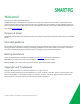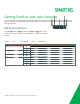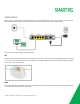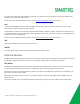User's Manual
Table Of Contents
- Welcome!
- Getting Familiar with your Gateway
- Installing your SR700ac Gateway
- Logging into your Gateway's UI
- Device Info
- Advanced Setup
- LTE WAN Service
- Wireless
- Diagnostics
- Management
- Logging Out
- Appendix: Compliance Statements
- Revision History
SMARTRG INC. PROPRIETARY AND CONFIDENTIAL. ALL RIGHTS RESERVED. COPYRIGHT © 2017 9
3. For all models, enter the default username and password (usually admin/admin) and click Login or OK to display the default
landing page. For many models, this is the Device Info page.
Note: The gateway's UI can be accessed via the WAN connection by entering the WAN IP address in your browser's address bar and
entering the default username and password: support/support. WAN HTTP access control MUST be enabled to access the gateway's
UI via the WAN connection. For more information, see the Management Access Control section.
If your SmartRG gateway is configured for "bridge mode" (modem) operation, your PC will NOT be able to acquire an address via CPE
DHCP. Instead, manually configure your PC's interface with an IP address on the default network (e.g., 192.168.1.100).
The remainder of this guide is dedicated to a sequential walk-through of the gateway user interface. Screen captures are provided
along with descriptions of the options available on the pictured page. Where applicable, valid values are provided.
For in-depth "how-to" information for specific scenarios, go to the knowledge base found on our support web site. Access to this site is
restricted to SmartRG customers and partners. Do not share links to this site with your subscribers.