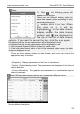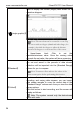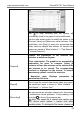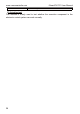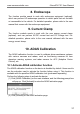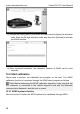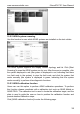www.newsmartsafe.com iSmartEV P01 User Manual Note: 11. Click , the following popup will appear on the screen: Users can set different display styles for each data stream option according to their personal preferences. means stick it on top. When you click on it, it will be highlighted . In the data stream display screen, the data stream options with are displayed at the top of the list of data stream options. If you want to cancel the top, click the icon again .
www.newsmartsafe.com iSmartEV P01 User Manual Click to display the current (single) data stream as a waveform diagram. 【 (single graphic)】 Note: The waveform can be zoomed in or out. Tap the screen with two fingers (thumb and index finger, for example), then slide the fingers to adjust the distance between the fingers to zoom in and out of the screen. 【Standard】 • Upper/Lower Limit: Click to set the maximum/minimum value. Once the running value exceeds the set value, the system will issue a warning.
www.newsmartsafe.com iSmartEV P01 User Manual Click to stop recording and the system will automatically jump to the page of value modification. Click the data stream option to modify the values in the [Minimum Value] and [Maximum value] columns. After modification, click [Save] to save your customized data stream value as sample data stream. All sample data streams are saved in "Main Interface" -> "Test Report" > "Vehicle Detection".
www.newsmartsafe.com iSmartEV P01 User Manual the correct system time. E. Actuation test This function is mainly used to test whether the executive component in the electronic control system can work normally.
www.newsmartsafe.com iSmartEV P01 User Manual 8. Endoscope The function module needs to work with endoscope equipment (optional), which can perform HD endoscope operation to detect parts that are invisible or inaccessible to the vehicle. For detailed operation, please refer to the user manual that comes with the endoscope equipment. 9. Current Clamp The function module needs to work with the new energy current clamp (optional), and can perform AC/DC current test and DC voltage test.
www.newsmartsafe.com iSmartEV P01 User Manual (3) Scrape the coating area of the ADAS activation card to display the activation code. Enter the 24-digit activation code, and then click [Activate] to activate the ADAS function. (4) After successful activation, the calibration function of ADAS can be used normally. 10.2 Start calibration Users need to perform the calibration as prompted on the host. The ADAS calibration function is introduced through the ADAS demo program as follows.
www.newsmartsafe.com iSmartEV P01 User Manual 10.2.2 ADAS system scanning Use this function to scan which ADAS systems are installed on the test vehicle. The ADAS system supports two display modes: topology and list. Click [Start Scanning] to scan the ADAS system one by one.
www.newsmartsafe.com iSmartEV P01 User Manual Click the item to be calibrated and then follow the instructions on the screen to perform the calibration function. After the calibration is complete, a prompt box will pop up on the screen asking whether to save the ADAS report. Click [Confirm] to save. All ADAS reports are stored under the "My Reports" -> "ADAS Reports" tab. 10.2.
www.newsmartsafe.com iSmartEV P01 User Manual 11.
www.newsmartsafe.com iSmartEV P01 User Manual It needs to be performed in the following cases: 1) The main battery is replaced. 2) The battery monitoring sensor is replaced.. 11.6 ABS Bleeding This function allows you to perform various bi-directional tests to check the operating conditions of Anti-lock Braking System (ABS). It needs to be performed in the following cases: 1) When the ABS contains air.
www.newsmartsafe.com iSmartEV P01 User Manual installed, tire is replaced, tire pressure sensor is damaged, and tire is replaced for the car with tire pressure monitoring function. 11.9 Diesel Particulate Filter (DPF) regeneration This function enables you to clear PM (Particulate Matter) from the DPF filter through continuous combustion oxidation mode (such as high temperature heating combustion, fuel additive or catalyst reduce PM ignition combustion) to stabilize the filter performance.
www.newsmartsafe.com iSmartEV P01 User Manual It is used to monitor crankshaft acceleration in the power stroke of each cylinder, to determine the relative power provided by each cylinder. 11.15 IMMO Service This function enables you to perform the anti-theft key matching function, so that the immobilizer control system on the car identifies and authorizes remote control keys to normally use the car.
www.newsmartsafe.com iSmartEV P01 User Manual replaced, it is necessary to reset the catalytic converter learned value stored in the engine ECU. 11.23 Injector Coding This function enables you to write injector actual code or rewrite code in the ECU to the injector code of the corresponding cylinder, so as to more accurately control or correct cylinder injection quantity. It needs to be performed in the following cases: After the ECU or injector is replaced. 11.
www.newsmartsafe.com iSmartEV P01 User Manual Usually, when the vehicle speed sensor is damaged or the mileage is incorrect due to instrument panel faults, you must perform mileage calibration after maintenance. 11.29 Language Change This function is used to change the system language of the vehicle central control panel. 11.30 Intelligent Cruise Control System Diagnosis It is used for matching after the intelligent cruise control module is replaced or repaired. 11.
www.newsmartsafe.com iSmartEV P01 User Manual 12. Software upgrade When a new model is added or a new version of software is available, the system will prompt the user to upgrade. It is recommended that the user upgrade to the latest version in time. On the main interface, click [Software Upgrade] to enter the following page: 12.
www.newsmartsafe.
www.newsmartsafe.com iSmartEV P01 User Manual 13. Remote diagnosis The function module is used to remotely assist users in diagnosis operations. 13.1 Remote diagnosis request Tap [Remote Diagnosis] on the main interface to enter the remote diagnosis page. Note: Click the corresponding vehicle type software icon under the "Recent Diagnosis Record" tab to quickly initiate a remote assistance request. Click [Request for Remote assistance] to enter the vehicle type software selection interface.
www.newsmartsafe.com iSmartEV P01 User Manual Notify the maintenance technician to assist in remote diagnosis. You can take photos of the dialog box as shown above and share them with the technician. The technician can scan the two-dimensional code to log in the technician platform for remote diagnosis. You can also perform remote diagnosis according to the serial number of the detection connector provided by the user, the owner's mobile phone number or the license plate number.
www.newsmartsafe.com iSmartEV P01 User Manual Input the other party's product serial number, the owner's mobile phone number or the license plate number, and then click 【Start remote diagnosis】 to send a remote assistance request to the other party. The remote diagnosis can be started after the other party agrees. 13.
www.newsmartsafe.com iSmartEV P01 User Manual Enter "friend user name/nickname/serial number" in the search bar to search for a friend and add the friend as a friend. The added friends will appear in the "Contacts" list. Select the maintenance technician in the list to enter the interactive page. In the interactive page, you can communicate with text and voice messages, send files and photos, invite remote assistance, etc.
www.newsmartsafe.com iSmartEV P01 User Manual 14. Personal center 14.1 My connector This function is used to manage all the VCI detection connectors that have been bound to the device. If multiple VCI detection connectors are bound to the detection device, you can use this item to select the corresponding VCI detection connector. 14.2 Connector activation If the VCI detection connector is not activated during registration, use this option to complete activation.
www.newsmartsafe.com iSmartEV P01 User Manual 14.4 Personal information Used to set and manage personal information. 14.5 Diagnostic unit settings Used to switch between metric and imperial units. 14.6 Diagnostic software clearing Used to clean or hide infrequently used detection software.
www.newsmartsafe.com iSmartEV P01 User Manual Note: Deleting the detection software will completely delete the detection software from the device. If some detection software is not used for a long time or the memory space of the device is insufficient, you can delete it. To download the software again, choose "Main Interface" > "Software Upgrade" > "All Software" and download it. 14.
www.newsmartsafe.com iSmartEV P01 User Manual 15. Detection report This option is used to view and manage saved vehicle test reports and test records. On the home screen, tap "Test Report" to enter the following page: If the test report is saved during the battery pack test, the report will be displayed on the "Battery Pack Test" tab.
www.newsmartsafe.com iSmartEV P01 User Manual Select the data stream option, and then click [Confirm] to enter the playback page: Screen button description: 【Graphic】 Play back the selected data stream options graphically. 【Combination】 Play back the selected data stream options in a combined form. 【Numerical value】 Playback the selected data stream options numerically. 【Frame playback】 Play back the recorded data stream frame by frame.
www.newsmartsafe.com iSmartEV P01 User Manual 16. Other 16.1 Tablet setting This option is used to set the system and view device information. 16.1.1 Network and Internet To set the wireless network connection, please perform the following steps: Note: The power consumption of the device increases after the WLAN is enabled. You are advised to turn off the WLAN when it is not in use to save power. 1. On the home screen, click [Other] -> [Tablet Settings] -> [Network and Internet] -> [WLAN]. 2.
www.newsmartsafe.com iSmartEV P01 User Manual 16.1.5 Display Used to set and adjust device display parameters. 16.1.5.1 Brightness 1. On the main interface, click [Other] -> [Tablet Settings] -> [Display] -> [Brightness]. 2. Drag the slider to adjust the brightness. In addition, users can also slide down the screen to bring up the system shortcut bar to adjust the screen brightness。 16.1.5.
www.newsmartsafe.com iSmartEV P01 User Manual when entering a password, and whether notifications are displayed when the screen is locked. 16.1.9 Location information Used to manage applications' access to and use of device location information. 16.1.10 Security Used for security management such as device lock screen encryption, blocking/allowing the installation of applications from unknown sources. 16.1.
www.newsmartsafe.com iSmartEV P01 User Manual After receiving your feedback, we will follow up and deal with it in time, so as to improve our product quality and user experience. There are three available options: 【 Diagnostic Displays a list of all models that have been tested. feedback】 【 Diagnostic feedback Click to view the progress of all submitted diagnostic feedback. history】 【Offline list】 Click to view the diagnostic feedback of upload failure due to network problems.
www.newsmartsafe.com iSmartEV P01 User Manual 16.4 Remote control In case of equipment operation problems, you can use this module to request assistance from the other party. After you start Remote control (TeamViewer QuickSupport), QuickSupport will automatically assign your ID, and the screen displays as follows: Send your ID to the other party. After the other party enters your ID in TeamViewer, click "Remote Control" to remotely control your device. 16.
www.newsmartsafe.com iSmartEV P01 User Manual Note: When performing OTA upgrades, ensure that the device has at least 70% power and that no programs are running during the upgrade. 16.7 Photo album This feature can be used to take photos, videos and manage galleries (including screenshots). 16.8 Screen recording A simple-to-use, convenient and quick screen recording software. Support recording screen playback, GIF animation and sharing functions. 16.
www.newsmartsafe.com iSmartEV P01 User Manual 17. Frequently Asked Questions 1. How to save electricity? 1) Close the screen when the device is not in use. 2) Shorten screen standby time. 3) Reduce the screen brightness. 4) Disable the WLAN connection if you do not need to use the WLAN. 2. Failed to communicate with vehicle ECU? Please confirm: 1) Check whether the VCI connector is properly connected. 2) Whether the ignition switch of the vehicle is turned on.
www.newsmartsafe.com iSmartEV P01 User Manual restarts。 Warning: Resetting the device will result in the loss of device data. Before using it, please ensure that important data has been backed up.
www.newsmartsafe.com iSmartEV P01 User Manual FCC Warnning Changes or modifications not expressly approved by the party responsible for compliance could void the user’s authority to operate the equipment. This device complies with Part 15 of the FCC Rules. Operation is subject to the following two conditions: (1) this device may not cause harmful interference, and (2) this device must accept any interference received, including interference that may cause undesired operation.
www.newsmartsafe.com iSmartEV P01 User Manual Warranty This WARRANTY applies only to customers and dealers who have purchased SmartSafe products through normal procedures. Within one year from the date of delivery, SmartSafe Company shall guarantee the defects of its electronic products caused by materials or processes.