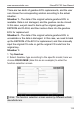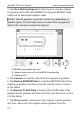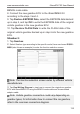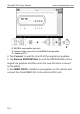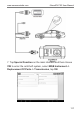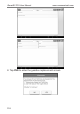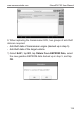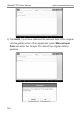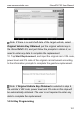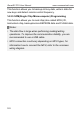www.newsmartsafe.com iSmartEV P03 User Manual There are two kinds of gearbox ECU replacements, and the user can choose the corresponding solution according to the actual situation. Situation 1 - The data of the original vehicle gearbox ECU is readable. Data is not damaged, and the gearbox can be cloned. In this case, we just need to back up the original gearbox EEPROM and FLASH, and then restore them into the gearbox ECU for replacement.
iSmartEV P03 User Manual www.newsmartsafe.com 3. Tap View Writing Diagram to check how to view the original car gearbox ECU with iSmartIMMO G3 using the BENCH mode cable and its associated adaptor cable. Note: Vehicle gearbox connection could vary depending on gearbox types, for information how to connect the car gearbox, refer to the onscreen connection diagram. D. BENCH mode cable (optional) E. Adaptor cable (optional) for the BENCH mode cable G. Gearbox ECU 4.
www.newsmartsafe.com iSmartEV P03 User Manual BENCH mode cable. 8. Connect the new gearbox ECU to the iSmartIMMO G3 according to the steps 3 and 4. 9. Tap Restore EEPROM Data, select the EEPROM data backed up in step 5, and tap OK to write the EEPROM data of the original vehicle gearbox in the new gearbox ECU. 10. Tap Restore FLASH Data to write the FLASH data of the original vehicle gearbox backed up in step 6 into the new gearbox ECU. Situation 2: 1. Tap Gearbox. 2.
iSmartEV P03 User Manual www.newsmartsafe.com D. BENCH mode cable (optional) E. Adaptor cable (optional) for the BENCH mode cable G. Gearbox ECU 4. Tap Connect to read the chip ID of the original car gearbox. 5. Tap Backup EEPROM Data to read the EEPROM data of the original car gearbox and then enter the new file name to save it on the tablet. 6. Exit IMMO PROG. Install the new gearbox on the vehicle and connect the iSmartIMMO G3 to the vehicle’s DLC port.
www.newsmartsafe.com iSmartEV P03 User Manual 7. Tap Special Function on the main interface and then choose VW to enter the anti-theft system, select MQB Instrument -> Replacement Of Parts -> Transmission, tap OK.
iSmartEV P03 User Manual www.newsmartsafe.com 8. Tap YES to enter the gearbox replacement screen.
www.newsmartsafe.com iSmartEV P03 User Manual 9. When replacing the transmission ECU, two groups of anti-theft data are required: • Anti-theft data of transmission engine (backed up in step 5) • Anti-theft data of the target vehicle 1) Select Edit1, tap NO, tap Obtain From EEPROM Data, select the new gearbox EEPROM data backed up in step 5, and tap OK.
iSmartEV P03 User Manual www.newsmartsafe.com 2) Tap Edit2, if you have obtained the relevant data of the original vehicle gearbox from other equipment, select Manual Input Data and enter the 16-byte CS code of the original vehicle gearbox.
www.newsmartsafe.com iSmartEV P03 User Manual Note: If there is no anti-theft data of the target vehicle, select Original Vehicle Key Obtained, put the original vehicle key in the iSmartIMMO G3, and just follow the prompts to obtain it, no need to enter any data to complete the replacement. 10. Tap Start Replacement, and input the original car’s VIN code, power level and CS code of the original car instrument according to the information prompts to complete the gearbox replacement.
iSmartEV P03 User Manual www.newsmartsafe.com This function allows you to backup old key data, write in data for new keys and detect remote control frequency. 14.2.5 SCM(Single Chip Microcomputer) Programming This function allows you to read chip (also called MCU) ID, lock/unlock chip, backup/restore EEPROM data and FLASH data. Notes: • The data flow is large when performing reading/writing operations. To improve the communication stability, you are recommended to use a USB cable.
www.newsmartsafe.com iSmartEV P03 User Manual 15. Software Update When a new model is added or a new version of software is available, the system will prompt the user to update. It is recommended that the user update to the latest version in time. On the main interface, tap Update to enter the following page: 15.
iSmartEV P03 User Manual www.newsmartsafe.com Tap the Downloaded tab, and the list shows the currently downloaded software. You can view the software version, installation package size, and software update content on this interface. 15.2 Renew Subscription If the software subscription is due or expires, the system will prompt you to renew your subscription. Tap Renewals on the bottom of the screen to enter the payment screen. 1.
www.newsmartsafe.com iSmartEV P03 User Manual 16. Other 16.1 Reports This option is used to view and manage saved vehicle test reports and test records. On the home screen, tap Reports to enter the following page: If the test report is saved during the battery diagnose, the report will be displayed on the Battery Diagnose tab.
iSmartEV P03 User Manual www.newsmartsafe.com • Tap Filter to select the report type and enter the vehicle VIN number, car series, model or customer name to filter the required from the report list. If the detected data is recorded on the read data stream screen, the detected data is displayed in the Recorded Data tab.
www.newsmartsafe.com iSmartEV P03 User Manual Screen Button Description: Graph Play back the selected data stream options graphically. Combine Play back the selected data stream options in a combined form. Value Playback the selected data stream options numerically. Frame Playback Play back the recorded data stream frame by frame. Automatic Playback Automatic playback of the recorded data stream. 16.2 Personal center 16.2.1 VCI This option allows you to manage all your activated VCI devices 16.
iSmartEV P03 User Manual www.newsmartsafe.com Enter the product serial number and activation code and Tap Activate. 16.2.3 Firmware Fix Use this item to upgrade and fix diagnostic firmware. During fixing, please do not cut power or switch to other interfaces. 16.2.4 Profile Use this item to view and configure personal information. 16.2.
www.newsmartsafe.com iSmartEV P03 User Manual This item is used to check the status of the subscription renewal card. 16.2.6 Units It is designed to configure the measurement unit. Metric System and English System are available. 16.2.7 Diagnostic Software Clear This item allows you to hide/clear the diagnostic software that is not frequently used.
iSmartEV P03 User Manual www.newsmartsafe.com from the tool. If some software is not used and the tool runs out of space, you can use this feature to remove it. To re-download it, go to Update -> Available. 16.2.8 About The software version information and disclaimer are included. 16.2.9 Login/Log out Tap Log Out button to log out. 16.3 Feedback If an unsolvable problem or diagnostic software problem is encountered during diagnosis, the user can report the problem (the last 20 test records) back to us.
www.newsmartsafe.com iSmartEV P03 User Manual diagnostic feedback. Offline-list Click to view the diagnostic feedback of upload failure due to network problems. Once the network is restored, the system will automatically upload the data to the server. Under the Feedback tab, click the corresponding model or special function of the diagnosis record to enter.
iSmartEV P03 User Manual www.newsmartsafe.com 16.4.1 Network and Internet To set the wireless network connection, please perform the following steps: Note: The power consumption of the device increases after the WLAN is enabled. You are advised to turn off the WLAN when it is not in use to save power. 1. On the home screen, tap Other -> Setting -> Network and internet -> Wi-Fi. 2. Tap or slide the WLAN switch on. The device automatically scans for available wireless networks. 3.
www.newsmartsafe.com iSmartEV P03 User Manual 16.4.4 Battery Used to view the App power usage and enable the power saving mode of the device. 16.4.5 Display Used to set and adjust device display parameters. Brightness 1. On the main interface, tap Other -> Setting -> Display -> Brightness Level. 2. Drag the slider to adjust the brightness. In addition, users can also slide down the screen to bring up the system shortcut bar to adjust the screen brightness.
iSmartEV P03 User Manual www.newsmartsafe.com screen. Screen Saver This option enables the screen saver function and sets the screen saver background. 16.4.6 Sound Used to set the device volume. 16.4.7 Storage It is used to manage App storage space and clear App data and caches. 16.4.8 Privacy It is used to manage device privacy rights.
www.newsmartsafe.com iSmartEV P03 User Manual Used to set the USB switch of the device. 1. After you select this option, set the USB switch status to ON. In this case, the USB Type-C port is only used for charging. 2. Deselect this option and set the USB switch status to OFF. In this case, the USB Type-A port on the device stops being used. The USB Type-C port can be used to charge the device and connect the computer to transfer files.
iSmartEV P03 User Manual www.newsmartsafe.com Send your ID to the other party. After the other party enters your ID in TeamViewer, tap Connect to Partner to remotely control your device. 16.7 Browser This module can be used to browse the web. 16.8 System OTA upgrade This module is used to upgrade the system. After entering, tap Check Version, the system starts to check whether the current version is the latest version.
www.newsmartsafe.com iSmartEV P03 User Manual galleries (including screenshots). 16.10 Recording Master A simple-to-use, convenient and quick screen recording software. Support recording screen playback, GIF animation and sharing functions. 16.11 Video Player This module is used to play music and video files. 16.12 E-mail This module is used to receive and send e-mail. 16.13 Camera The module is used to take photos and record videos.
iSmartEV P03 User Manual www.newsmartsafe.com 17. Frequently Asked Questions 1. How to save electricity? 1) Close the screen when the device is not in use. 2) Shorten screen standby time. 3) Reduce the screen brightness. 4) Disable the WLAN connection if you do not need to use the WLAN. 2. Failed to communicate with vehicle ECU? Please confirm: 1) Check whether the VCI connector is properly connected. 2) Whether the ignition switch of the vehicle is turned on.
www.newsmartsafe.com iSmartEV P03 User Manual 2) Poor line contact of vehicle diagnosis seat. 3) The vehicle battery itself has a serious power deficit. 4) The detection connector is damaged. 5. How to reset the iSmartEV P03 tablet? Please reset the device according to the following procedures: 1) On the home screen, tap Other -> Setting -> System -> Reset Options. 2) Tap Erase All Data (Factory Reset). 3) Tap Erase All Data and wait for the system to recover until the tablet automatically restarts.
iSmartEV P03 User Manual www.newsmartsafe.com FCC Warnning Changes or modifications not expressly approved by the party responsible for compliance could void the user’s authority to operate the equipment. This device complies with Part 15 of the FCC Rules. Operation is subject to the following two conditions: (1) this device may not cause harmful interference, and (2) this device must accept any interference received, including interference that may cause undesired operation.
www.newsmartsafe.com iSmartEV P03 User Manual Warranty This WARRANTY applies only to customers and dealers who have purchased SmartSafe products through normal procedures. Within one year from the date of delivery, SmartSafe Company shall guarantee the defects of its electronic products caused by materials or processes.