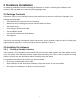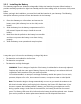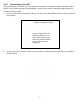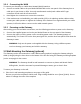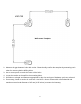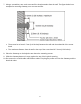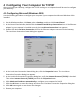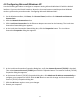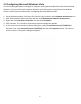User's Manual
Table Of Contents
13
4 Configuring Your Computer for TCP/IP
After you install your Gateway, configure the TCP/IP settings on a computer that will be used to configure
your Gateway.
4.1 Configuring Microsoft Windows 2000
Use the following procedure to configure your computer if your computer has Microsoft Windows 2000
installed.
1. On the Windows taskbar, click Start, point to Settings, and then click Control Panel.
2. In the Control Panel window, double-click the Network and Dial-up Connections icon. If the Ethernet
adapter in your computer is installed correctly, the Local Area Connection icon appears.
3. Double-click the Local Area Connection icon for the Ethernet adapter connected to the Gateway.
The Local Area Connection Status dialog box appears.
4. In the Local Area Connection Status dialog box, click the Properties button. The Local Area
Connection Properties dialog box appears.
5. In the Local Area Connection Properties dialog box, verify that Internet Protocol (TCP/IP) is checked.
Then select Internet Protocol (TCP/IP) and click the Properties button.
6. Click Obtain an IP address automatically to configure your computer for DHCP.
7. Click the OK button to save this change and close the Local Area Connection Properties dialog box.
8. Click OK button again to save these new changes.
9. Restart your computer.