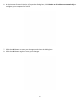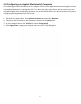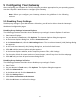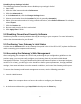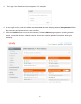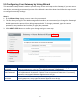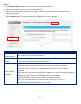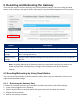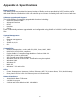User's Manual
Table Of Contents
19
Disabling Proxy Settings in Safari
The following procedure describes how to disable proxy settings in Safari.
1. Start Safari.
2. Click the Safari menu and select Preferences.
3. Click the Advanced tab.
4. In the Advanced tab, click the Change Settings button.
5. Choose your location from the Location list (this is generally Automatic).
6. Select your connection method. If using a wired connection, select Built-in Ethernet. For wireless,
select Airport.
7. Click the Proxies tab.
8. Be sure each proxy in the list is unchecked.
9. Click Apply Now to finish.
5.2 Disabling Firewall and Security Software
Disable any firewall or security software that may be running on your computer. For more information,
refer to the documentation for your firewall.
5.3 Confirming Your Gateway’s Link Status
Confirm that the Ethernet LED on the Gateway front panel is ON. If the LED is OFF, replace the Ethernet
cable connecting your computer and Gateway.
5.4 Accessing the Gateway’s Web Management
After configuring your computer for TCP/IP and performing the pre-configuration guidelines on the
previous page, you can now easily configure your Gateway from the convenient Web-based
management interface. From your Web browser (Microsoft Internet Explorer or Netscape Navigator,
versions 5.0 or later), you will log in to the interface to define system parameters, change password
settings, view status windows to monitor network conditions, and control the Gateway and its ports.
To access the Gateway’s web-based management screens, use the following procedure.
1. Launch a Web browser.
Note: Your computer does not have to be online to configure your Gateways.
2. In the browser address bar, type http://10.0.0.1 and press the Enter key.