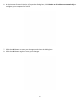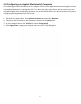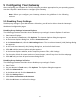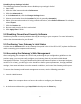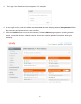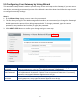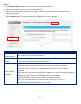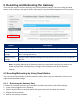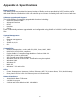User's Manual
Table Of Contents
21
5.5 Configuring Your Gateway by Using Wizard
This automatic setup wizard is made to provide easy access and setup to the Gateway. If you are new to
this device, we strongly recommend you use of the Wizard. Launch the wizard and follow the step 1 and 2
to configure necessary settings.
Step 1:
1. In the Wizard Step 1 page, enter a name for you network.
2. The first time you log in to the Web management interface, we recommend you change the Gateway’s
default password to protect it from being tampered with. To change password, type the current
password, new password and confirm (re-type) the password.
3. Click NEXT STEP button to confirm your change and go to next step.
Option
Description
Current
Password
Enter the current case-sensitive password. For security purposes, every typed
character appears as a dot (●). The default password is password.
New Password
Enter the new case-sensitive password you want to use. A password can contain up
to 32 alphanumeric characters. Spaces count as password characters. For security
purposes, every typed character appears as a dot (●).
Re-enter New
Password
Enter the same case-sensitive password you typed in the New Password field. For
security purposes, every typed character appears as a dot (●).