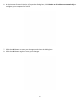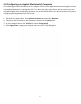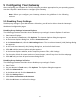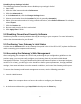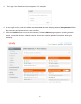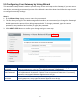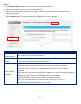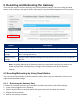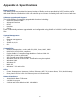User's Manual
Table Of Contents
23
6 Resetting and Rebooting the Gateway
There are two ways to reset the Gateway to the factory default settings: one way is using the Reset
button on the Gateway’s rear panel and the other way is using the Web Management of the Gateway.
Option Description
Reset Restart the Gateway and keep all your previous settings.
Reset Wi-Fi Router Reset only the Wi-Fi Router and keep all your previous settings.
Restore Wi-Fi
Settings
Restore only the Wi-Fi settings of the Gateway to the default settings. Only your
Wi-Fi settings will be lost.
Restore Factory
Settings
Restore all the Gateway settings to factory default. All your pervious settings will
be lost.
Note: Resetting (rebooting) the Gateway keeps any customized overrides you made to the
default settings while restoring factory settings of the Gateway loses all your previous
settings.
6.1 Resetting/Rebooting by Using Reset Button
You can use the Reset button on the back panel to either power cycle the Gateway or reset it to its
original factory default settings.
6.1.1 Rebooting the Gateway Only
To reboot the Gateway and keep any customized overrides you made to the default settings:
1. Leave power plugged into the Gateway.
2. Find the Reset button on the back panel, then press and hold it for about 10 seconds.
3. Release the Reset button.
4. Wait for the Gateway to reboot.