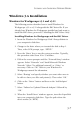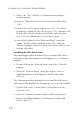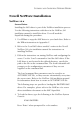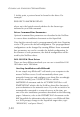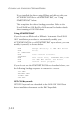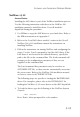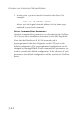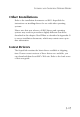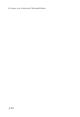User Guide
3-7
I
NSTALLING
AND
C
ONFIGURING
N
ETWORK
D
RIVERS
Windows 3.x Installation
Windows for Workgroups v3.1 and v3.11
The following section describes how to install Windows for
Workgroups v3.1 or v3.11 along with the SMC driver file. If you
already have Windows for Workgroups installed and only want to
install the SMC driver, proceed to “Installing the SMC Driver Only.”
Installing Windows for Workgroups and the SMC Driver
1. Insert the Windows for Workgroups Disk 1 Setup diskette in
your computer's disk drive.
2. Change to the drive where you inserted the disk in Step 1.
Then, at the DOS prompt, type: “SETUP.”
3. Press the “Enter” key to start the setup procedure. Typically,
this procedure takes from 10 to 15 minutes.
4. Follow the screen prompts until the “Network Setup” window
appears. Select “Networks” and “Install Microsoft Windows
Network.” Select “No additional network” or “Other,” as
necessary. Click on “OK.” Refer to your Windows for
Workgroups manual for information.
5. Select “Sharing” and specify whether you want other users to
be able to share your files and printer(s). Then select “OK.”
6. Click on the “Driver” button and then on the “Add Adapter”
button.
7. Select “Unlisted or Updated Network Adapter” followed by
“OK.”
8. When the “Install Driver” window appears, insert the SuperDisk
into your computer's disk drive. Type the path where the
driver resides (A:\WFW).