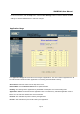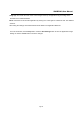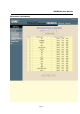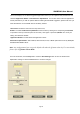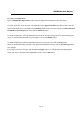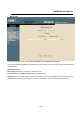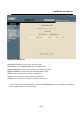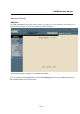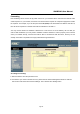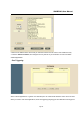4-Port Wired Broadband QoS Router User Guide
SMCBR24Q User Manual
Page 24
The screen displays the 19 default suggested applications where you can optimize their performance and
view their Application Names and Performance Optimization. You can also add or edit new applications
whose performance you wish to optimize. Before enabling the bandwidth suggestion, please make sure you
have allocated the min. bandwidth rate for this family member.
Select Users. Select the users from the drop-down menu,
Enable: To enable Performance Optimization check the box by clicking once and pushing the Q-button
on (located on the top of the front panel of the router). Click again or push the Q-button off to undo your
setting. The default is “disable”.
Application Names: The field shows the application names.
Performance Optimization: After enabled, select Normal, Good, or Better performance level by clicking the
radio button. The default is “Good”
Note:
Any configurations here except the default will make the Q-button a hot key. For more details,
please refer to Q-button–Home Mode.
For more information, click the Help button. Click the Save Settings button to save the Performance
Optimization settings or click the Cancel button to undo the changes.