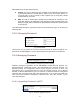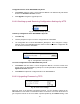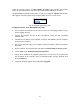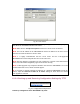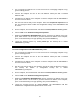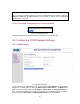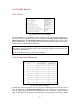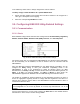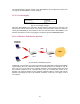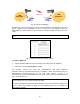User's Manual
22
To upgrade firmware of the SMC2585W-G by HTTP:
1. Click Browse and then select a correct firmware .bin file. The firmware file path will be
shown in the Firmware file name text box.
2. Click Upgrade to begin the upgrade process.
3.3.3.2. Backing up and Restoring Configuration Settings by HTTP
Fig. 26. Firmware backup by HTTP.
To back up configuration of the SMC2585W-G by HTTP:
1. Click Back Up.
2. You’ll be prompted to open or save the configuration file. Click Save.
3. The configuration file is named SMC2585W-G_Backup.hex. Don’t change the configu-
ration file name in the Save As dialog box. Select a folder in which the configuration file
is to be stored. And then, click Save.
NOTE: The procedure may be a little different with different Web browsers.
Fig. 27. Configuration restore by HTTP.
To restore configuration of the SMC2585W-G by HTTP:
1. Click Browse and then select a correct configuration .hex file. You have to make sure
the file name is the SMC2585W-G_Backup.hex. The file path will be shown in the Con-
figuration file name text box.
2. Click Restore to upload the configuration file to the SMC2585W-G.
3.3.3.3. Upgrading Firmware by TFTP
Fig. 28. TFTP server settings.
When use TFTP as the firmware management protocol, you can configure settings for the
SMC2585W-G’s TFTP client to communicate with a TFTP server. If the TFTP client does not
get a response from the TFTP server within a period specified by the Timeout setting, it will