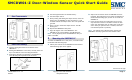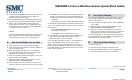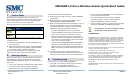User's Manual
SMCDW01-Z Door-Window Sensor Quick Start Guide
Copyright
©
2010 SMC Networks
Page 2
All Rights Reserved
I/M SMCDW01-Z rev. 1.0
8/24/10
D.
Do not mount the SMCDW01-Z directly on or near metal
framing or other large metallic objects, which can
weaken transmitted radio signal.
E.
Place the SMCDW01-Z indoors and away from sources of
water/moisture and other extreme weather conditions.
F.
Either screw the bidirectional mounting plate and
magnet unit into the wall, door or window frame. Use
the supplied screw anchors if attaching the SMCDW01-Z
to soft material, such as drywall.
AND/OR
Peel and attach the double-sided mounting tape to the
back of the bidirectional mounting plate and magnet
unit to adhere to the wall, door, or window frame.
4
Add the SMCDW01-Z to the SMA
A.
From the Home screen, touch the Settings widget.
A.
When the Keypad screen appears, touch the numbers to
enter your keypad code.
B.
When the Settings menu appears, use the keypad to
enter the Installer Code (this code is the same for all
SMA Gateways installed by your company).
C.
When the Technician keyboard pad appears, enter your
Technician ID and touch Done.
D.
When the Technician Settings menu appears, select
Sensors & Zones > Add a Sensor/Zone.
E.
When the Add a sensor screen appears, use the Arrow
buttons to select the number of sensors you want to add.
F.
Click Next. The Locating Sensors screen appears and the
system scans the premises for wireless sensors that can
be added, which must meet the following requirements:
-
Defaulted
-
Not currently paired with another SMA Gateway device
G.
Follow the system prompts to complete the add process.
Note: If no available sensors are found or fewer are found
than expected:
-
Touch Cancel Sensor/Zone Add to return to the
Technician Settings menu.
-
Touch Back to return to Add a Sensor screen.
H.
Check the signal strength between the SMCDW01-Z and
SMA Gateway (see “Test Signal Strength,” below.
I.
Mount the sensor to a door or window.
If you encounter a problem, see Step 7, “Troubleshooting.”
Note: The SMCDW01-Z uses one CR2, 3-volt lithium
battery. After you add it to the SMA system, it checks its
battery conditions automatically and reports the conditions
to the SMA Gateway. The SMA Gateway issues an alert if the
battery must be replaced.
5
Test Signal Strength
After adding the SMCDW01-Z to the SMA Gateway, test the
signal strength between the SMA Gateway and its added
sensors/security zones:
A.
Perform steps A through D in step 2, “Add the SMCDW01-
Z to the SMA.”
B.
When the Technician Settings menu appears, select
Sensors & Zones > Sensor Diagnostics.
C.
When the currently installed sensors/security zones
appear, touch the zone you want to test for connectivity
and follow the instructions from the SMA Gateway.
The Sensor Diagnostic for <Security Zone name> appears as
the system detects the current signal strength between the
selected sensor and the SMA Gateway.
6
4B
View Zone Event History
To view event history:
A.
Touch the Security widget on the Home screen.
B.
When the Dashboard appears, touch the History tab.
C.
The Zone Event History shows the event history.
continued on next
page
continued on next page