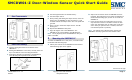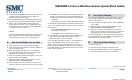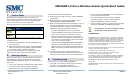User's Manual
SMCDW01-Z Door-Window Sensor Quick Start Guide
Copyright
©
2010 SMC Networks
Page 3
All Rights Reserved
I/M SMCDW01-Z rev. 1.0
8/24/10
7
Disable Zones
The SMA system can bypass a zone, so the zone is not
monitored when the system is armed. This is useful when a
sensor is being repaired. You can only change the Bypass
state of a zone when the system is disarmed.
The system continues to log the activity of bypassed zones in
the Event History (see “View Zone Event History,” above).
To bypass a zone:
A.
With the system disarmed, touch the Security icon on
the Home screen.
B.
When the Dashboard screen appears, touch the Bypass
button for the zone to be bypassed. The Bypass button
of the zone changes to show it is bypassed.
When the system is disarmed, the Security Status header
notes that some of the zones have been bypassed.
8
Deleting a Sensor
Deleting a sensor from the premises removes it from being
monitored by the customer’s SMA system. This is not the
same as disabling (bypassing) a sensor. You should delete a
sensor only:
If the sensor is being de-installed from the SMA premises
To reset the sensor to factory default settings by
deleting the sensor and re-adding it immediately.
To delete a sensor from the SMA system:
A.
Perform steps A through D in step 2, “Add the SMCDW01-
Z to the SMA.”
B.
When the Technician Settings menu appears, select
Sensors & Zones > Delete a Sensor/Zone.
C.
When the Premise Passphrase keyboard appears, retrieve
the Premise Passphrase for the current SMA Gateway
(the Premise Passphrase is unique to the current SMA
Gateway and was generated upon Activation):
-
Login to the Management Portal via the Internet.
-
From the Dashboard, use the Start a Customer Search
tool to search for the current customer’s account.
-
When the Customer Search Results screen appears,
find the customer in the listed query results and click
the customer’s Account Number. The Account Details
of the current customer appears.
-
Find the section TouchScreen Premise Pass Phrase.
-
When the Premise Passphrase for the current SMA
Gateway appears, enter Premise Passphrase and click
Done. The currently installed sensors/security zones
appear.
D.
Touch the zone you want to delete and follow the
instructions provided by the SMA Gateway to delete the
sensor and security zone from the current SMA system.
9
5B
Troubleshooting
If you encounter a problem with the SMCDW01-Z:
Verify that a new battery has been properly installed
(see step 1, “Pre-installation Guidelines.”
Confirm that the SMCDW01-Z has been defaulted
Be sure the unlocated SMCDW01-Z is in working order if
only one multiple sensor failed.
Test signal strength between the sensor and SMA
Gateway (see Step 3, “Test the Signal Strength”).
Mount the SMCDW01-Z to a door or window.
Use the procedure in step 3 to check the signal strength
between the SMCDW01-Z and SMA Gateway again.
Compliances
FCC Notice: This device has been designed, constructed, and tested with
for compliance with FCC Rules that regulate intentional and unintentional
radiators. As the user of this device, you are not permitted to make any
alterations or modifications to this equipment or to use it in any way that is
inconsistent with the information described in this quick-start guide,
without the express written permission of SMC Networks. Doing so will void
your warranty to operate this equipment.
This device complies with Part 15 of the FCC rules. Operation of this device
is subject to the following two conditions:
1) This device may not cause harmful interference, and
2) This device must accept any interference received, including
interference that may cause undesired operation.
The SMCDW01-Z contains FCCID:JI5-SMCDW01Z and ICID:4137A-SMCDW01Z.
The “IC” designation preceding the radio certification number indicates
that this device complies with the Industry of Canada specifications.
ETL Notice: This device complies with all ETL and ETLC safety
requirements.
UL and ULC Notices: This device complies with UL Standard UL634 and ULC
Standard ULC C634.
Icons Meaning
/
Open/Closed doorway
/
Open/Closed window
Congratulations! You have successfully installed
the SMCDW01-Z Door-Window Sensor.