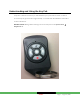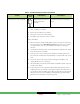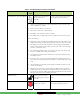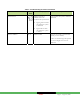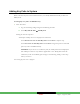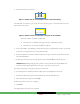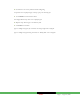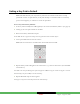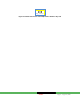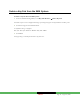User's Manual
DRAFT Page 8 | August 10, 2010
Setting a Key Fob to Default
Note: The SMA Gateway can only locate key fobs that are in Search mode and not currently
paired with it. After a couple minutes, the key fob will drop out of Search mode to save battery
power. If this happens, you will have to restart this procedure.
To set a key fob to factory defaults:
1. If the key fob has already been added (paired) to the current TouchScreen, delete it (see page 10)
2. Gently pry the case apart and remove the PCB
3. Remove the battery and the button pad.
On the PCB side that is opposite the battery bed are the gold contacts that the buttons depress.
4. Line up the rubber buttons with the contacts
Note: The red Arm button is located nearest the beveled end of the PCB.
5. Replace battery while holding down the center button (‘*’), and one other button (recommended:
Disarm button).
The LED on the side of the PCB opposite of the battery flashes GREEN every five seconds. The key fob is in Search
mode and ready to be paired (added) to an SMA Gateway.
6. Replace PCB and snap case back together.
The key fob is ready to be located and paired with the SMA Gateway.