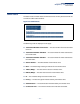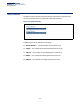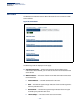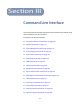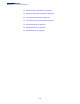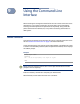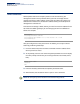User's Manual
Chapter 9
| Using the Command Line Interface
Telnet Connection
– 110 –
Telnet Connection
Telnet operates over the IP transport protocol. In this environment, your
management station and any network device you want to manage over the
network must have a valid IP address. If the access point does not acquire an IP
address from a DHCP server, the default IP address used by the access point for
management is 192.168.1.10.
To access the AP through a Telnet session, you must first set the IP address for the
AP, and set the default gateway if you are managing the AP from a different IP
subnet. For example:
AP#configure
AP(config)#interface ethernet
AP(if-ethernet)#ip address 10.1.0.1 255.255.255.0 10.1.0.254
AP(if-ethernet)#
After you configure the access point with an IP address, you can open a Telnet
session by performing these steps.
1. From the remote host, enter the Telnet command and the IP address of the
device you want to access.
2. At the prompt, enter the user name and system password. The CLI will display
the “AP#” prompt to show that you are using executive access mode (that is,
Exec).
(none) login: admin
Password:
AP#
3. Enter the necessary commands to complete your desired tasks.
4. When finished, exit the session with the “quit” or “exit” command.
Note:
You can open up to four sessions to the device through Telnet.