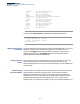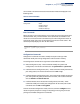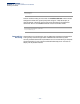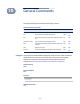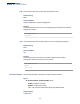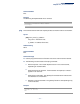User's Manual
Chapter 9
| Using the Command Line Interface
Entering Commands
– 112 –
interface Show interface information.
line TTY line information.
lldp Show lldp parameters.
logging Show the logging buffers.
long-distance Show the outdoor parameter information.
radius Show radius server.
rogue-ap Show Rogue AP information.
snmp Show snmp configuration.
sntp Show sntp configuration.
station Show 802.11 station table.
system Show system information.
version Show system version.
wds Show WDS service.
AP: show
The command “show interface ?” will display the following information:
AP# show interface ?
ethernet Show Ethernet interface
wireless Show Wireless interface
AP# show interface
Negating the Effect of
Commands
For many configuration commands you can enter the prefix keyword “no” to cancel
the effect of a command or reset the configuration to the default value. For
example, the logging command will log system messages to a host server. To
disable logging, specify the no logging command. This guide describes the
negation effect for all applicable commands.
Using Command
History
The CLI maintains a history of commands that have been entered. You can scroll
back through the history of commands by pressing the up arrow key. Any
command displayed in the history list can be executed again, or first modified and
then executed.
Understanding
Command Modes
The command set is divided into Exec and Configuration classes. Exec commands
generally display information on system status or clear statistical counters.
Configuration commands, on the other hand, modify interface parameters or
enable certain functions. These classes are further divided into different modes.
Available commands depend on the selected mode. You can always enter a
question mark “?” at the prompt to display a list of the commands available for the