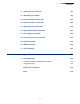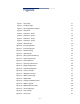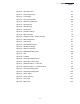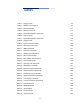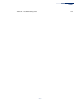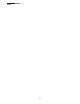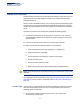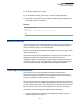User's Manual
Chapter 1
| Introduction
Console Port Connection
– 19 –
Console Port Connection
The AP provides an RS-232 serial console port that enables a connection to a PC or
terminal for monitoring and configuring the AP. A null-modem console cable is
provided with the AP.
Attach a VT100-compatible terminal, or a PC running a terminal emulation program
to the AP. You can use the console cable provided with this package, or use a null-
modem cable that complies with the wiring assignments shown in the Installation
Guide.
To connect a terminal to the console port, complete the following steps:
1. Connect the console cable to the serial port on a terminal, or a PC running
terminal emulation software, and tighten the captive retaining screws on the
DB-9 connector.
2. Connect the other end of the cable to the console port on the AP.
3. Make sure the terminal emulation software is set as follows:
■
Select the appropriate serial port (COM port 1 or COM port 2).
■
Set the baud rate to 115200 bps.
■
Set the data format to 8 data bits, 1 stop bit, and no parity.
■
Set flow control to none.
■
Set the emulation mode to VT100.
■
When using HyperTerminal, select Terminal keys, not Windows keys.
Note:
Once you have set up the terminal correctly, the console login screen will be
displayed.
For a description of how to use the CLI, see “Using the Command Line Interface” on
page 109. For a list of all the CLI commands, refer to “Index of CLI Commands” on
page 276.
Console Login Access to the CLI is controlled by user names and passwords. The AP has a default
user name and password. To log into the CLI using the default user name and
password, perform these steps:
1. To initiate your console connection, press <Enter>. The “User Access
Verification” procedure starts.