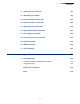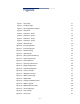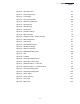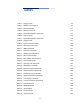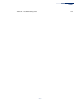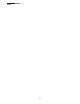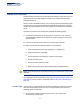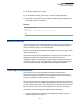User's Manual
Chapter 1
| Introduction
Network Connections
– 20 –
2. At the login prompt, enter “admin.”
3. At the Password prompt, press <Enter>. There is no default password.
4. The session is opened and the CLI displays the “SMC#” prompt indicating you
have access to the CLI commands.
Example
(none) login: admin
Password:
Jan 1 11:33:13 login[1918]: root login on 'ttyS0'
SMC#
Network Connections
Prior to accessing the AP’s management agent through a network connection, you
must first configure it with a valid IP address, subnet mask, and default gateway
using a console connection, or the DHCP protocol.
The AP has a static default management IPv4 address of 192.168.1.10 and a subnet
mask of 255.255.255.0.
Once the AP’s IP settings are configured for the network, you can access the AP’s
management agent from anywhere within the attached network. The
management agent can be accessed using Telnet from any computer attached to
the network. The AP can also be managed by any computer using a web browser,
or from a network computer using SNMP network management software.
Connecting to the Web Interface
The AP offers a user-friendly web-based management interface for the
configuration of all the unit’s features. Any PC directly attached to the unit can
access the management interface using a web browser, such as Internet Explorer
(version 6.x or above) or Firefox (version 2.x or above).
You may want to make initial configuration changes by connecting a PC directly to
the AP’s LAN port. The AP has a default management IP address of 192.168.1.10 and
a subnet mask of 255.255.255.0. You must set your PC IP address to be on the same
subnet as the AP (that is, the PC and AP addresses must both start 192.168.1.x).
To access the AP’s web management interface, follow these steps:
1. Use your web browser to connect to the management interface using the
default IP address of 192.168.1.10.