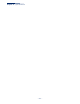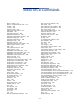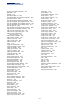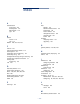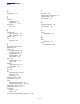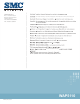User's Manual
– 274 –
A Troubleshooting
Problems Accessing the Management Interface
Using System Logs
If a fault does occur, refer to the Installation Guide to ensure that the problem you
encountered is actually caused by the AP. If the problem appears to be caused by
the AP, follow these steps:
1. Enable logging.
2. Set the error messages reported to include all categories.
3. Enable SNMP.
4. Enable SNMP traps.
Table 30: Troubleshooting Chart
Symptom Action
Cannot connect using
Telnet, web browser, or
SNMP software
◆
Be sure the AP is powered up.
◆
Check network cabling between the management station and the
AP.
◆
Check that you have a valid network connection to the AP and
that intermediate switch ports have not been disabled.
◆
Be sure you have configured the AP with a valid IP address, subnet
mask and default gateway.
◆
Be sure the management station has an IP address in the same
subnet as the AP’s IP.
◆
If you are trying to connect to the AP using a tagged VLAN group,
your management station, and the ports connecting intermediate
switches in the network, must be configured with the appropriate
tag.
◆
If you cannot connect using Telnet, you may have exceeded the
maximum number of concurrent Telnet/SSH sessions permitted.
Try connecting again at a later time.
Cannot access the CLI
through a serial port
connection
◆
Be sure you have set the terminal emulator program to VT100
compatible, 8 data bits, 1 stop bit, no parity, and the baud rate set
to 115200 bps.
◆
Check that the null-modem serial cable conforms to the pin-out
connections provided in the Installation Guide.
Forgot or lost the password
◆
Reset the AP to factory defaults using its Reset button.