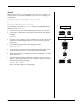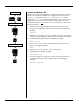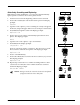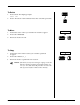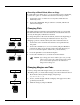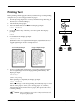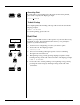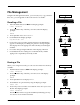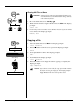User Guide
Smith Corona Corporation Memory Mode — 4-11
Position Cursor
Code
+
0
)
¶
Type Search Word/Phrase
Reloc
Return
N
Next
Code
+
N
Next
Search
Search
With Selective Search, you can quickly locate all or one occurrence of a
word or phrase in your text and edit it, if you wish. For example, you
could change
A Baroque Musical Ensemble will perform
to
A Baroque Ensemble will perform
by searching for the word “Musical,” and then using WordEraser to
delete the word “Musical.”
1. Position cursor before at the beginning of the text to be searched.
2. Press Code + Search (0) to activate the Search feature. The display
prompts:
Search?
3. Type the word or phrase you are searching for exactly as it appears
in the text (use both upper and lower case, if necessary, up to 25
characters).
4. Press Return to begin search. The display prompts:
Replace? Y/N
5. Press N since you do not want to automatically replace that word
or phrase. The cursor moves to the first occurrence it finds.
6. Make desired changes, and then press Code + Next (N) to locate the
next occurrence.
7. Continue pressing Code + Next (N) to search for each occurrence.
When no others are found, the cursor remains at the last occurrence
found, and the display prompts:
Phrase NOT Found
Then, your text reappears on the display.