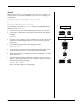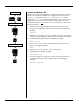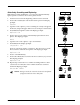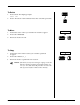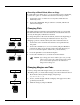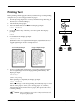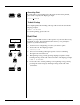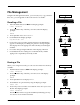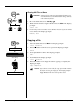User Guide
Smith Corona Corporation Memory Mode — 4-19
File Management
Using the file management features, you can recall, save, copy, and erase
files. Also, you can append one file to the end of a second file.
Recalling a File
1. Move the Mode Selector to Mem. The display prompts:
File? 12345678
2. Press the number key of the file you wish to edit. The display
prompts:
PRINT
3. Press Spacebar once to move to EDIT.
4. Press Return. The display prompts:
Chg Mar/Tab? Y/N
5. Press N if you do not want to change margins. Text immediately
appears on the display for editing. Or, press Y to change margins.
The display shows the typing scale with currently stored margins
and tabs.
6. Proceed to change margins and tabs on the display, if desired.
7. Press Return. The new settings are saved with the file, and the
typing scale is replaced by text ready to edit.
Erasing a File
When you no longer need a file, you can erase it to make more memory
available.
1. Slide the Mode Selector to Mem. The display prompts:
File? 12345678
2. Press the number key of the file you wish to erase. The display
prompts:
PRINT
3. Press Spacebar twice to display ERASE.
4. Press Return. As a precautionary step, the display prompts:
Sure? Y/N
5. Press N if you do not want to erase that file. Press Y for yes to erase
the file. The display prompts:
File? 12345678
The file number will no longer be underlined, indicating you may
now use it to store another document.
Select Number of File
Half Space
Reloc
Return
N
Next
Y
OR
Make Changes
Reloc
Return
Select Number of File
Half Space
Reloc
Return
N
Next
Y
OR
(twice)