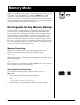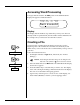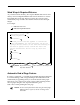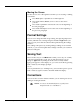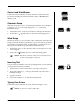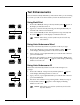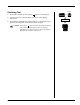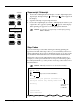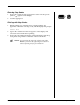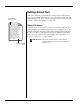User Guide
4-2 — Memory Mode Smith Corona Corporation
Accessing Word Processing
To begin, slide the switch to the Mem position. The Mem Mode File
display will appear as illustrated below.
Display
The display lists the numbers of possible files you may store. If text is
already stored in a particular file, the file number will be underlined. In
the example above, text has been stored in File location 1.
Creating a File
You must select a number from the display shown above before
beginning. This is the number the text will be automatically stored
under when you leave the mode. We recommend that you keep a list of
your files.
Follow the instructions below.
1. Set Margins and Tabs in Type Mode, if desired. (See “Format
Settings.”)
NOTE: Pitch, Margins and Tab Settings can be changed in the
Edit mode. Tab symbols ( ) can be deleted or inserted.
2. Move the Mode Selector to Mem Mode. The Mem Mode File display
shown above appears.
3. Press the number key to select the file you wish to use. The display
clears. The current pitch setting is indicated at the left of the display.
The cursor is located at the first typing position.
4. Type text. If you back space to correct an error on the display, use
Code + Reloc (Return) to return to your last typing position.
Type
Set Margins and Tabs
Mem
Select Number of File
Type Text
11 14 OFF
10 12 15
L M H
End Of Page Pitch
Line
Impression
1 1
1
⁄
2
2
File? 1 2 3 4 5 6 7 8