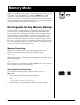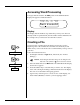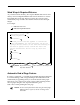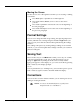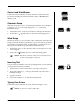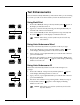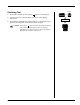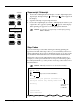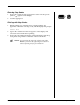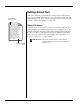User Guide
4-4 — Memory Mode Smith Corona Corporation
Moving the Cursor
Use the cursor to move through the text while you are creating or editing
a document.
Press Back Space or Spacebar to scroll through text.
Press Code + Reloc (Return) to move cursor to the end of
your file.
Press Code + Spacebar to advance the cursor to the beginning of
the next paragraph.
Press Code + Back Space to move the cursor to the beginning of
the previous paragraph.
Format Settings
You can set or change the End of Page setting, Line Spacing, Impression
Control, and Pitch. Set or change margins and tabs in Type Mode. (See
“Page Layout.”) The entire document will be printed using the settings
selected.
New settings will replace any existing settings. Settings are saved with
each file, so you need not update these settings each time you recall and
print an existing file.
Saving Text
There are three ways to exit Mem Mode. When you use any one of them,
your text is automatically saved. You can turn the unit off. You can
change to Type Mode by sliding the mode selector switch, and the
typing scale appears on the display. Or, you can close the file by pressing
Code + Close (C). The display prompts:
PRINT
You can print the file (see “Printing Text”), select another option or press
Code + Close (C) again to return to the Mem Mode File display.
Corrections
You can use the correction features whether you are entering new text or
editing an existing document.
NOTE: You can use the WordFind feature to quickly locate
misspelled words. (See “WordFind.”)