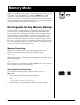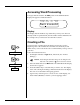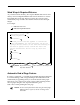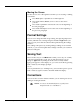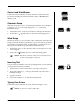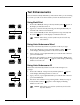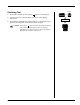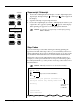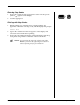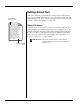User Guide
Smith Corona Corporation Memory Mode — 4-5
Correct and WordEraser
Position the cursor under the incorrect character or anywhere in the
incorrect word and press Correct to delete a letter or WordEraser to
delete a word.
Character Swap
Character swap allows you to correct transposed letters. For example, if
you typed “teh,” you can easily change it to “the.” Follow the
instructions below:
1. Position the cursor on the second of the two transposed characters.
2. Press Code +
(period). The two characters will change places.
Word Swap
Word swap allows you to reverse the order of adjacent words in the text.
Transposed words must be separated by a space. If words are separated
by a number, punctuation mark, or pitch marker, you will get an error
message. To use Word Swap, follow the instructions below:
1. Position the cursor on any character of the second of the two words
to be swapped.
2. Press Code + (comma). The two words will change places.
NOTE: This feature is inactive when List or AutoSpell is active,
or when entering data at a stop code.
Inserting Text
You can insert any number of words or paragraphs into your stored text
as long as there is memory available.
1. Position cursor at the location where you wish to insert text.
2. Press Code + Insert (-/_). A beep is heard. The cursor becomes a
blinking rectangle.
3. Type the insertion.
4. Press Code + Insert (-/_) to deactivate Insert mode.
Typing Over Errors
Position the cursor under the incorrect character and type over it.
NOTE: You must use Insert to add a space.
.
.
Code
+
Code
+
,
,
Code
+
Correct
WordEraser
LineEraser
Insert