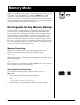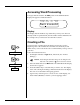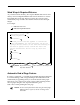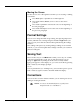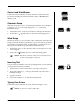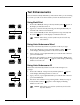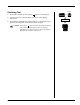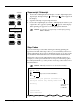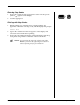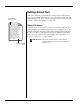User Guide
4-6 — Memory Mode Smith Corona Corporation
Text Enhancements
You can make text bold, underline it, and center it while you are entering
it or when you edit. To use these features, follow the instructions below.
Using Bold Print
1. Press Code + Bold (B). A beep is heard, and the symbol appears on
the display to indicate bold is on.
2. Type text, or if text is already entered, press the Spacebar until you
reach the end of the text to be bolded.
3. Press Code + Bold (B) to turn off bold print. No beep is heard, and
the symbol
appears on the display to indicate bold is off.
NOTE: When editing, the bold symbol may be deleted like any
other character.
Using Auto Underscore Word
This feature automatically underscores just the words as you type.
1. Press Code + Word (3). A beep is heard, and the symbol appears
on the display indicating Underscore Word is activated.
2. Type your text, or press Spacebar until you reach the end of the text
you want underlined.
3. Deactivate Auto Underscore Word by pressing Code + Word (3). No
beep is heard, and the symbol ( ) appears on the display indicating
Underscore Word is off.
Using Auto Underscore All
This feature automatically underscores both words and spaces as
you type.
1. Press Code + All (4). A beep is heard, and the symbol ( ) appears
on the display indicating Underscore All is on.
2. Type your text, or press Spacebar until you reach the end of the text
you want underlined.
3. Deactivate Auto Underscore by pressing Code + All (4). No beep is
heard, and the symbol ( ) appears on the display indicating
Underscore All is off.
NOTE: When editing, the underline symbol may be deleted like
any other character.
Code
+
Type Text
Code
+
3
#
é
Code
+
Type Text
Code
+
3
#
é
4
$
`
4
$
`
Code
+
B
Bold
Type Text
Code
+
B
Bold
Word
Word
All
All