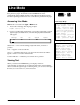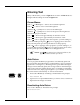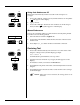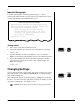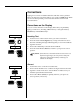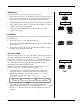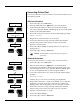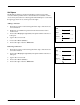User Guide
Smith Corona Corporation Line Mode — 4-1
Line Mode
Line Mode allows you to type one line of characters on the display and
then print it on paper. Documents created in Line Mode can be
automatically right justified and text can be edited on the display line by
line before printing, but the text is not saved after it is printed on the page.
Accessing Line Mode
Line Mode is accessed from Type or Mem Mode.
1. Press Code + Line (Q). The display prompts:
Right Justify? Y/N
2. Press Y to right justify printed text, or press N to print with a ragged
right margin (see illustrations). The Line Display illustrated below
will appear.
Status Line — Gives current settings, keyboard status, and cursor
position.
Text — Appears on the second line.
Cursor — A dark bar that shows you where the next character will be
typed or where a correction will be made.
Position Indicator — Indicates your current cursor position.
Viewing Text
When you enter text in Line Mode, your display will show
approximately 38 characters at one time, but text will not print until the
cursor reaches the right margin. Until text prints, you can cursor through
the line (see “Cursor Moves”) and correct text.
This is right justified
right margin. This is
right justified right
margin. This is right
justified right margin.
This is right justified
right margin.
This is right justified
right margin. This is
right justified right
Justified Right Margin
This is uneven right
margin. This is uneven
right margin. This is
uneven right margin.
This is uneven right
margin. This is uneven
right margin. This is
uneven right margin.
This is uneven right
margin. This is uneven
Uneven Right Margin
Code
+
Q
Line
End of Page Pitch Line Impression Keyboard
11 10 1 M I 12