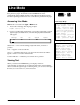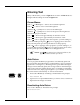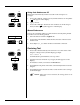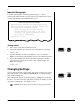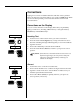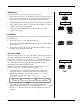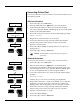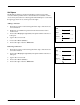User Guide
Smith Corona Corporation Line Mode — 4-7
WordEraser
®
This feature allows you to erase word(s) on the display.
1. Position the print cursor on any character in the incorrect word or on
the space to the right of the word. If you are correcting more than
one word, position the cursor on the right-most incorrect word.
2. Press WordEraser once for each incorrect word. The word is deleted.
3. Type in the correction. Be sure to activate Bold or Underscore if you
want the replacement text enhanced.
4. Press Code + Reloc (Return) to return to your previous cursor
position, if necessary.
LineEraser
Using the LineEraser feature, you can easily remove the entire line of text
from the display.
1. Position the cursor on any character in the line.
2. Press Code + LineEraser (WordEraser). No beep is heard. The line of
text is deleted.
3. Type in the correction. Be sure to activate Bold or Underscore if you
want the replacement text enhanced.
Character Swap
Character Swap allows you to reverse the order of adjacent characters on
a line still on the display. For example, if you typed “Teh,” you could
reverse the “h” and the “e,” to produce “The.” Character Swap will
transpose lower-case and upper-case letters without changing the case.
Also, Character Swap will swap bold and underlined characters,
retaining the enhancement of the character.
This feature is inactive when typing text in a special field (e.g., Auto
Center) or when you are using List and AutoSpell.
1. Position the cursor on the second of the two characters to be
swapped. (The cursor must be on the character, not the space
following the character.) For example, to swap “eh” as in the
example above, position the cursor on “h.”
2. Press Code + (W). The character currently selected will be
swapped with the preceding one. In the example above, “eh” would
become “ he.” The cursor relocates after the right most corrected
character.
Position Cursor
Type Correction
WordEraser
LineEraser
®
Reloc
Return
Code
+
Code
+
WordEraser
LineEraser
®
Code
+
W
End of Page Pitch Line Impression Keyboard
11 10 1 M I 12
Position the cursor on teh second of of the two characters
Position Cursor
Teh
The
The