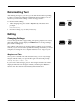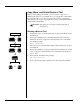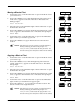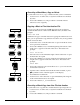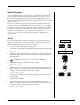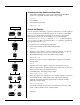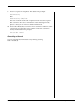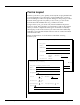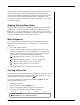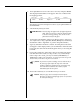User Guide
5-12 — Memory Mode Smith Corona Corporation
Copy, Move, and Delete Blocks of Text
When you are editing a document, you may want to copy, move or
delete blocks of text. You can delete, move, or copy blocks of text within
the same file, and you can also copy text from one file to another file.
After deleting, moving, or copying blocks of text, your document will be
automatically reformatted.
NOTE: This feature does not operate in Draft Copy Mode or
Forms Layout.
Deleting a Block of Text
1. Position the cursor on the first character or space in the block of text
to be deleted.
2. Press Code + Mark (+/=) to mark the beginning of the text to be
deleted. A left caret (<) appears to the left of the cursor. The Status
Line briefly prompts:
Enter End Marker
3. Move the cursor to the immediate right of the last character or space
to be deleted.
4. Press Code + Mark (+/=) again to mark the end of the block. A right
caret (>) appears to the left of the cursor. The Status Line prompts:
BLOCK MODE
5. Press Correct. The Status Line prompts:
Are You Sure? Y/N
6. Press Y. The block of text is deleted. Press N to cancel block delete.
Position Cursor
Code
+
+
=
Mark
Position Cursor
Code
+
+
=
Mark
Correct
Y
N
Next
OR