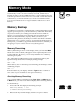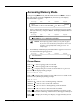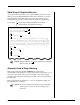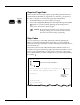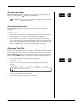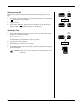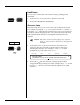User Guide
Smith Corona Corporation Memory Mode — 5-9
Correcting Errors
You can remove and/or correct characters, words, or entire lines of text.
IMPORTANT: After making corrections and insertions, reformat
your text before printing. (see “Reformatting Text.”)
Inserting Text
You can insert any number of words or paragraphs into your text as long
as there is memory available.
1. Position cursor at the location where you wish to insert text.
2. Press Code + Insert (-/_). The cursor becomes a blinking rectangle
indicating that you are in Insert Mode.
3. Type the insertion.
4. To deactivate Insert Mode, press Code + Insert (-/_). If you make a
mistake, simply press Correct or WordEraser to erase your error and
retype the insert.
Typing Over Errors
1. Press Code + Insert (-/_) if Insert is activated.
2. Position the cursor on the incorrect character, and type over it. If
characters are to be replaced with Bold or Underlined characters,
activate those features before typing over existing characters.
NOTE: Tab is the only key that will not type over another
character. You can, however, insert a tab just as you
would text.
Correct Key
1. Position the cursor on the incorrect character.
2. Press Correct. To delete more characters, continue holding down
Correct.
WordEraser
1. Position the cursor anywhere on the incorrect word or the space to
the right of the word.
2. Press WordEraser once for each incorrect word. To delete more
words, continue holding down WordEraser.
Code
+
Position Cursor
Correct
Position Cursor
WordEraser
LineEraser
®