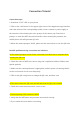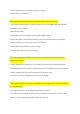User Manual
3. Check whether the router has set up mac filtering
4. Check the router blacklist
D) The WIFI password entered is correct but still prompts for an error
1. The camera only supports 2.4G band, and you need to make sure that the WIFI
connected is not 5G band.
2. Restart the router
3. Switch the router encryption mode to WPA/WPA2 mode
4. Open the QOS in the advanced settings and then set the level to the highest
5. Check whether the router has set up mac filtering
6. Check black and white list option settings
7. Turn off AP isolation in router settings
E) The camera prompts "WIFI connection is successful" but is not bound, and
prompts''get failed''
1. Check whether the network is successfully connected to the external network
2. Manually upgrade the camera firmware version and software version to the latest
3. Check whether the QR code has timeout or has been used
4. Confirm the model (standard version does not apply)
F) The camera prompt "binding successfully, you can start using", but the camera is
not seen in the list
1. Exit App, and close the running program then reopen it
2. If it still does not appear, please press and hold the reset button to restore the
camera to factory settings and then rebind the camera.