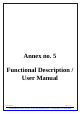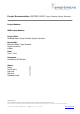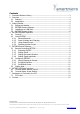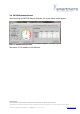User Manual
Table Of Contents
PROPRIETARY
The information contained in this document may be subject to change without notice.
The information contained in this document shall remain the sole exclusive property of s.m.s smart microwave sensors GmbH.
2012-06-07_UserManual_EKTSDG.doc I Page 9 of 15 I June 7, 2012 www.smartmicro.de
5 EKTSDG-Remote Software
Figure 3: EKTSDG-Remote Software Screen
Legend of Controls:
1. Doppler Signal ON/OFF
2. Direction of Movement
3. Doppler Amplitude (simulates
object distance)
4. Object Speed parallel to (5)
5. Object Speed parallel to (4)
6. Select Speed Display Unit
7. Copy Settings to Preset Memory
8. Select Standard Preset
9. Duration of Doppler Signal
10. Save Presets to EKTSDG
This software allows real time control and configuring the EKTSDG target. You can
get help by moving the mouse over the control elements. Menu „Help-Show Context
Help“ opens a small window with additional information.
5.1 Remote Controlling EKTSDG
EKTSDG may be remotely controlled by the EKTSDG-Remote software. The realtime
remote control part is called Live Setting on the left half of the Software panel.
Please connect EKTSDG to a USB port before changing any controls.
5.1.1 Switching ON/OFF
Click [Target ON] key (1) to toggle speed simulation on and off. Shortcut key [F2].
5.1.2 Setting Speed
Speed setting may be controlled by different methods:
- Move needle (5)
- Type value or use spin controls in (4)
- Use [PageUp] and [PageDown] keys on PC keyboard
- Shortcut key: [F4], then cursor up/down
5.1.3 Setting Movement Direction
Toggle the direction with control (3). This control changes the sign of the 90° phase
shift between the I and Q channel.
Note: Direction is only detectable by „stereo“ k-band radar sensors.
5.1.4 Setting Signal Amplitude
Simulate object distances by adjusting the signal amplitude (3).
This may be useful for testing system sensitivity.
1
2
3
4
5
6
7
8
10
9