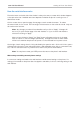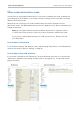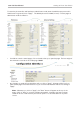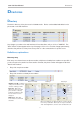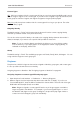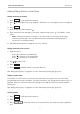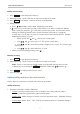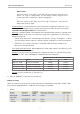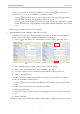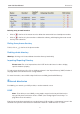Operation Manual
36
snom 715 User Manual Directories
Adding/Editing Entries on the Phone
Adding new entry manually
1. Press
Dir
to open the phone's directory.
2. Press
on the navigation key to go straight to <New Item> or use navigation arrows to navigate to
it.
3. Press
Edit
.
4. Enter the phone number and press
.
5. Enter a nickname in the text field of "nick name" (optional) and/or press
. The "Details" screen
opens.
Note: Entering a nickname is optional. If you don't enter one, the entry will be listed
under the phone number. You can add a first and last name later by editing the entry on
the phone or on the web interface.
6. See "Editing existing entry" on page 37 on how to continue.
Adding new entry from call list
1. Open the call list:
◦ Press
to open the list of dialled calls.
◦ Press to open the list of received calls.
◦ Press
to open the list of missed calls.
2. Use
/ to select a call.
3. Press
Detail
.
4. Press
Save
to add the number to the phone directory.
See "Editing existing entry" on page 37 on how to add a name, phone type, group, etc.
Adding current caller
To be able to use this function, you must first map the "Directory" key event onto one of the freely
programmable function keys with LEDs. For further information, see "Configuring the function keys" on
page 56. When in a call, press the key twice during a call to add the other party's phone number to
the directory.
See "Editing existing entry" on page 37 on how to add a name, phone type, group, etc.
Sorting entries
1. Press
Dir
to open the phone's directory.
2. Press
Sort
.
3. Press
/ to select the criterion for sorting (nickname, first name, last name, organization,
etc.).