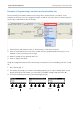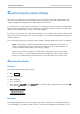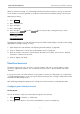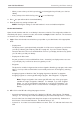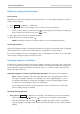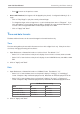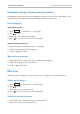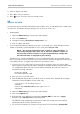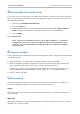Operation Manual
65
snom 715 User Manual Customizing the Phone Settings
Editing an existing identity/account
On the phone
Depending on the phone's firmware and network restrictions, you may only be able edit the account/
number and the registrar:
1. Press
Settin
> 3 Identity > 3 Edit User.
2. Press
to scroll down to the identity you wish to edit or press its number key.
◦ When you are at the top of the list, pressing
on the navigation key will take you to identity 4.
◦ At any other position within the list, press
to scroll.
3. Press
to open edit mode for the marked identity.
4. Enter the necessary settings and press
.
NOTE: Entering the settings on the web interface is more comfortable and quicker.
On the web interface
Open the Configuration page of the identity and make the changes in the text fields. See "Configuring
new identity/account", section "On the web interface" on page 64 for more information.
If you have changed the account or the registrar, click on "Re-Register" and "Save". If you have made
other changes, clicking on "Apply" and "Save" suffices.
Assigning ringtones to identities
The phone has 10 built-in ringtones that can be assigned to identities, group types, and contact types.
It is also possible to download a custom melody. When an incoming call to an identity is ringing, the
phone will play the ringtone assigned to that identity, unless it is a call from a VIP or a group with a
distinctive ringer of their own.
Assigning ringtones to contact type VIP and group types: See "Directories" on page 65.
Note: Ringers assigned to the contact type VIP and to any of the group types override
the ringers assigned to identities. For example, if you have assigned Ringer 1 to one of
the identities and Ringer 2 to the group "Colleagues", the phone will play Ringer 2 when
a contact from the "Colleagues" group calls that identity.
If your ringtones don’t seem to work as expected, contact your administrator. There may
be an overriding setting on the PBX.
Selecting identity ringtones:
• On the phone:
Settin
> 1 Preferences > 3 Ringer. The identities are shown on the display.
◦ Select an identity with
/ and press to hear the current ringtone for that identity.
◦ Selecting a different ringtone: Press
/ to navigate up and down the list. The marked
ringtone is played. Press
to select the currently marked ringtone for the currently selected
identity.