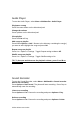User Manual
Lifeline Phone User Guide
Send a recording
Press Options > List. Choose the recording and press Options > Send.
Select Via Bluetooth and then connect to the device you want to share with.
Video Player
To start the Video Player, select Menu > Multimedia > Video Player.
Play/pause a video
Select the video you want to play, then press the center button on the
directional pad. Press the center button again to play/pause playback.
Change the volume
To increase and decrease the playback volume, press Z and B on the
keyboard.
Delete a video
Choose the video and press Options > Delete.
Send a video
Choose the video and press Options > Send. Select Via Bluetooth and then
connect to the device you want to share with.
Camera
To use the Camera, select Menu > Multimedia > Camera.
Take a photo
Press the center button again to take photos.
Camera Options
To access the camera options, launch the camera and press the left soft key
The camera options are as follows:
1. Photos – In this option you can quickly access the photos you
have just taken.
2. Camera Settings – In this menu, you can adjust the Anti-Flicker
and photo delay timer.
3. Image Settings – In this menu you can set the size and quality of
the pictures you take.
4. White Balance – In this menu you can choose from 6 different
shades to ensure your pictures are clear.
5. Scene Mode – In this menu, you can set the camera to night mode
for better quality photos at night.
6. Storage – In this menu you can change the save location of your
photos to your memory card (not included).
Note: It is recommended that you use a memory card with this
phone