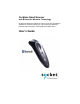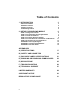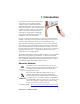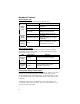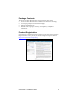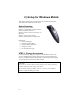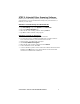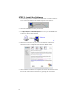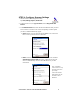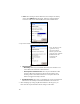Cordless Hand Scanner with Bluetooth® Wireless Technology Featuring a Bluetooth enabled bar code scanner and SocketScan software for wirelessly adding bar code scanning to Bluetooth enabled mobile computers running Windows Mobile 2003 User’s Guide
Table of Contents 1 | INTRODUCTION About the Software Hardware Features Package Contents Product Registration 2 | SETUP FOR WINDOWS MOBILE STEP 1: Charge the scanner STEP 2: Uninstall Other Scanning Software STEP 3: Install the Software STEP 4: Configure Scanner Settings STEP 5: Connect Scanner to Pocket PC via Bluetooth STEP 6: Scan Data into Your Application OPTIONAL: Select Symbologies OPTIONAL: Configure Prefix/Suffixes OPTIONAL: Run Scan Demo 3 3 4 5 5 6 6 7 8 9 11 13 14 15 16 APPENDICES A | SPECIF
1 | Introduction If you need to collect bar coded data but don't want to be tied to your mobile or desktop computer, Socket's Cordless Hand Scanner (CHS) with Bluetooth wireless technology is just what you're looking for. This innovative device combines the power of laser bar code scanning with the convenience of Bluetooth wireless technology in a single compact, lightweight device that is ergonomically designed to fit comfortably in the palm of your hand.
Hardware Features Status Indicator LED The scanner has a tri-color LED to indicate different states. LED Battery Status (Red) Bluetooth Status (Blue) Good Read (Green) LED Activity 1 blink per second Meaning Less than 20% of battery life remaining. Solid red Batteries are charging. Off when connected to charger Batteries are fully charged. 1 blink per second Bluetooth radio is on, but not connected. 1 blink per 5 seconds Bluetooth radio is on, connection established.
Package Contents The Socket Cordless Hand Scanner package includes these items: • Socket Cordless Hand Scanner with Bluetooth Wireless Technology • AC charging adapter with international plugs • Software Installation CD • Booklets with copyright, warranty, and regulatory compliance information Product Registration Socket highly recommends that all customers register their Socket products. Registered users receive priority for technical support. Register online at: http://www.socketcom.
2 | Setup for Windows Mobile This chapter explains how to install and use the Cordless Hand Scanner with a Bluetooth enabled Pocket PC 2003. Setup Summary STEP 1: Charge the scanner. STEP 2: Uninstall other scanning software. STEP 3: Install the software. STEP 4: Connect scanner to Pocket PC via Bluetooth. STEP 5: Assign a trigger button. STEP 6: Scan data into your application. OPTIONAL: • Select symbologies. • Configure prefix/suffixes. • Run Scan Demo application. • Configure sounds.
STEP 2: Uninstall Other Scanning Software Delete any bar code scanning software you may already have installed on your Pocket PC. You can uninstall either directly from your Pocket PC, or indirectly via ActiveSync. OPTION 1: Uninstall Directly from the Pocket PC 1. Make sure the bar code scanning software is closed. 2. Tap Start | Settings. Tap on the System tab or Control Panel. 3. Tap on the Remove Programs icon. 4. Select the bar code scanning software, then tap Remove. 5.
STEP 3: Install the Software 1. Use ActiveSync and a serial/Ethernet/USB cable or cradle to make an active connection between the mobile computer and a host PC. 2. Insert the installation CD into your host PC. 3. Use My Computer or Windows Explorer to access your CD-ROM drive. In the CD, click on SETUP.EXE. 4. Follow the instructions on your screen to install the software for Windows CE (also compatible with Windows Mobile 2003). 5.
STEP 4: Configure Scanner Settings 1. Start the Socket CHS configuration utility. Tap Start | Settings | System | Socket CHS. 2. In the General screen, for Type of scanner, select Using Socket CHS Scanner. 3. In the Bluetooth stack field, select the Bluetooth hardware that your host device will use to connect to the scanner. Depending on which option you select, additional fields may appear. • Socket: Select if you are using the Socket SDIO or CF Connection Kit to connect your host device to the CHS.
• Other: Select if using an add-on Bluetooth card or adapter not made by Socket. The COM Port field will appear. Select the COM port that the host device will use for outbound Bluetooth serial communications. 4. Tap on the Scanner tab.
STEP 5: Connect Scanner to Pocket PC via Bluetooth 1. Turn on the Cordless Hand Scanner. Press the small power button on the handle of the scanner for five seconds, until you see the LED turn blue. The LED should blink blue once every second to show that the Bluetooth radio is on but not connected. If the LED begins blinking red, the battery needs to be recharged. WARNING: Do not use the Cordless Hand Scanner when it is being charged, or the battery may have problems achieving a full charge in the future.
5. Your Pocket PC will begin searching for Bluetooth enabled devices in range. After it finishes searching, select the CHS from the list of discovered devices. The screen will vary depending on which Bluetooth hardware you are using on your Pocket PC. The Cordless Hand Scanner will appear as Socket CHS [xxxxxx], where the characters in brackets are the last 6 characters of the scanner’s Bluetooth MAC address.
STEP 6: Scan Data into Your Application 1. Start the Windows application that you want to receive the data (e.g., Excel, Notepad, etc.). Make sure a document or spreadsheet is open. 2. Press the trigger button and scan the code. For example, try this bar code: When data is read, depending on the settings you chose in the Socket CHS configuration tool, the scanner may beep and/or the LED may flash green, and the laser will turn off.
OPTIONAL: Select Symbologies The applet makes it quick and convenient to modify which symbologies you want the scanner to recognize. By default, the scanner is set to recognize nine of the most common symbologies. 1. Tap on the SocketScan icon. In the pop-up menu, tap Symbology Selector... 2. In the screen that appears, check the symbologies you wish to enable. Uncheck those you wish to disable. Tap ok. Note: 1. Symbologies not supported by the CHS will be grayed out. 2.
OPTIONAL: Configure Prefix/Suffixes The SocketScan applet lets you specify prefix and/or suffix characters to be added automatically to the data you scan. This helps to further eliminate manual data entry. 1. Tap on the SocketScan icon. In the pop-up menu, tap Prefix/Suffix. Note: You can configure prefix/suffixes whether or not the CHS is connected to your Pocket PC. 2. In the pop-up menu, select Prefix/Suffix... 3.
OPTIONAL: Run Scan Demo Scan Demo makes it easy to determine the symbology, number of characters, and decoded data (in either ASCII or Hex) of any bar code supported by the scanner. This is especially useful if you encounter a bar code that the scanner will not decode by default. 1. Tap on the SocketScan icon. In the pop-up menu, tap Scan Demo. This will close SocketScan and open Scan Demo as a separate application. Note: Accessing the Scan Demo application disconnects the Bluetooth link.
Appendix A Specifications Physical Characteristics Size: 125l x 31h x 35w (mm) 4.9l x 1.2h x 1.4w (in.) Total Mass: approx. 90 g (0.2 lb) Power Source: Two AAA NiMH rechargeable batteries Expected Battery Life with Normal Operation (connected via Bluetooth and minimum 2,000 bar code scans): 8 hours Operating Temp: 32 to 120°F (0 to 50°C) Operating System Support: • Windows Mobile 2003 (for Pocket PC 2003), Windows XP, Tablet XP • Palm OS v5.
Appendix B Safety and Usage Tips About Bluetooth and Health Bluetooth wireless technology allows you to use short-range radio signals to connect a variety of devices, such as bar code scanners, mobile phones, Pocket PCs, notebook computers, printers, LAN access points, and many other devices at home or work. These radio signals replace the cables that have traditionally connected these devices. Bluetooth products have small radio transmitters and receivers.
Efficient Use For optimum performance, please make sure that there is no metal surrounding your Cordless Hand Scanner. Driving RF energy may affect some electronic systems in motor vehicles, such as car stereo, safety equipment, etc. Check with your vehicle manufacturer to be sure that the Cordless Hand Scanner will not affect the vehicle’s electronics. Aircraft • Turn off your Cordless Hand Scanner before boarding any aircraft.
About Bluetooth Range The Cordless Hand Scanner features a powerful Class 1 Bluetooth radio to provide the maximum possible range. As with all wireless technologies, the connection range can vary widely depending on many factors such as the brand and placement of the host device, the type and size of physical obstacles and the presence and activity level of competing radio transmissions.
Appendix C Bar Code Label Specifications All bar code symbols/labels should satisfy the appropriate AIM Uniform Symbology Specification. Background Substrate: The bar code symbol should be printed on material (media) that is reflective and has a matte (not glossy) finish. A background diffuse reflectance of at least 70% to 80% is desirable for optimum contrast. Retro-reflective media should be used to obtain decode distances greater than 36 inches.
Appendix D Enabling or Disabling Symbologies The Cordless Hand Scanner is pre-set to automatically detect and decode (auto-discriminate) the most common bar code symbologies. To enable or disable symbologies, simply use SocketScan’s Symbology Selector. Notes: • The length of some symbologies will change after Symbology Selector is used. See Table 1. • With more symbologies enabled, the scanner must work harder to search through all the possible combinations.
Table 2.
For more information on bar codes, symbologies, labels or other bar code related topics, visit any of the following web sites: a. www.aimglobal.org/technologies/barcode/ b. www.aimglobal.org/aimstore/stackedsymbologies.htm c. www.adams1.com d. www.bizfonts.com e. www.barcode-us.com/info_center/upc.htm (UPC Codes) f. www.barcode-us.com/info_center/bookinfo.htm (Bookland EAN) g. www.dataid.com/bcsymbology.htm h. www.aaabarcodes.com i. www.snx.com/mechanics.html j. www.pscnet.com/html/aabcsymbologies.
Appendix E Decode Zone The decode zones for the Cordless Hand Scanner is shown below. The minimum element width (“X Dimension” or bar code “size”) is the width in thousandths of an inch (mils) of the narrowest element (bar or space) in the symbol. The figures shown are the typical scanning distances (depths of field) for selected bar code sizes. The maximum usable length of a bar code symbol (Width of Field) at any given range is also shown.
Appendix F Troubleshooting For help on SocketScan, tap Start | Help on a Pocket PC. SYMPTOM: icon in the task tray and can’t I get the “No Scanner Detected” trigger the laser or scan any bar codes. POSSIBLE REASON SOLUTION Your mobile computer is not connected to the Cordless Hand Scanner. Make sure the Cordless Hand Scanner is on and in range and has enough battery power. Try to reconnect.
Appendix G Technical Support If you have trouble installing or using the Cordless Hand Scanner with Bluetooth Wireless Technology, contact Socket’s technical support department for assistance. IMPORTANT! To obtain personal assistance from a Socket technical support engineer, you must first register your product online at http://www.socketcom.com/prodreg. After you register your product, you will be presented with an option to submit a problem.
Limited Warranty Socket Communications Incorporated (Socket) warrants this product against defects in material and workmanship, under normal use and service, for the following period from the date of purchase: Cordless Hand Scanner: Two years Incompatibility is not a defect covered by Socket’s warranty.
Limited Software Warranty LIMITED WARRANTY. SOCKET warrants that the original disk or CD ROM is free from defects for 90 days from the date of delivery of the SOFTWARE. CUSTOMER REMEDIES. SOCKET’S entire liability and your exclusive remedy shall be, at SOCKET’S option, either (a) return of the price paid or (b) replacement of the SOFTWARE which does not meet SOCKET’S Limited Warranty and which is returned to SOCKET with a copy of your receipt.
June 2004 Document # 6410-00233 A Copyright Notice Copyright © 2004 Socket Communications, Inc. All rights reserved. Socket, the Socket logo and Mobility Friendly are registered trademarks of Socket Communications, Inc. Cordless Hand Scanner with Bluetooth Wireless Technology is a trademark of Socket Communications, Inc. Bluetooth and the Bluetooth logos are trademarks owned by Bluetooth SIG, Inc., U.S.A. and licensed to Socket Communications, Inc.
Regulatory Compliance The Socket Cordless Hand Scanner is designed to be compliant with the rules and regulations in locations where they are sold and will be labeled as required. This product is type approved — users are not required to obtain license or authorization before using. This product has been certified as conforming to technological standards.
This equipment generates and radiates radio-frequency energy. To comply with FCC RF exposure compliance requirements, the following antenna installation and device operating configurations must be satisfied: (1) Users are not permitted to make changes or modify the system in any way, and (2) connecting external antennas to the Cordless Hand Scanner is prohibited. This device and its antenna must not be co-located or operated with any other antenna or transmitter.
CE Marking & European Union Compliance Products intended for sale within the European Union are marked with a CE Mark which indicates compliance to applicable Directives and European Normes (EN), as follows.
Battery Warning: • Your device contains a rechargeable lithium ion battery. Never throw the battery into a fire, as that could cause the battery to explode. • Never short-circuit the battery by bringing the terminals in contact with another metal object. This could cause personal injury or a fire, and could also damage the battery. • Never dispose of used battery with other ordinary solid wastes. Batteries contain toxic substances.
© Socket Communications, Inc. 6/2004 Printed in U.S.A.