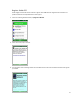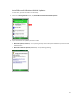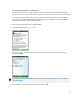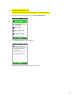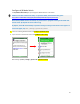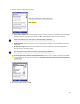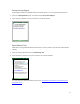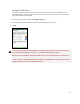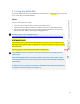User's Manual
Table Of Contents
- Table of Contents
- 1 | Introduction
- Back
- Front
- 2 | Getting Started
- STEP 1: Install the Battery
- STEP 2: Charge the Battery
- STEP 3: Set up your SoMo 655
- STEP 4: Install Synchronization Software on Host PC
- STEP 5: Connect to Host Computer
- STEP 6: Set Up Your Device Partnership
- Windows 7/Vista
- Windows XP/2000
- Register SoMo 655
- Install Microsoft Windows Mobile Updates
- Set up Enhanced Wi-Fi Companion
- Set up SocketScan 10
- Configure A/B Mode Switch
- Set up Connect!Agent
- Sprite Backup Trial
- MobiScan Rapid Configuration Tool
- Set up Data Capture Triggers
- Set up WAN Connections
- Configure CF/SD slots
- 3 | Using the SoMo 655
- 4 | Wi-Fi Companion
- 5 | Socketscan 10 for CHS Series 7 Barcode Scanners
- 6 | Socketscan Plug-In for Scanners and Readers
- Appendix A
- Appendix B
- Appendix C
- Appendix E
- Appendix F
- Limited Warranty
- Disclaimer
- Limited Software Warranty
- Regulatory Compliance
30
3 | Using the SoMo 655
This chapter explains how to use your SoMo 655 through its buttons, the A/B Mode switch, stylus, Start
menu, online Help, and the Radio Manager.
Stylus
You can use the stylus in three ways.
• Tap an item: Use to select an option, similar to left-clicking a mouse.
• Tap and hold an item: Reveals a submenu, if available. It is similar to right-clicking a mouse.
• Drag: Hold the stylus against the screen and drag to highlight multiple items, or to move the
position of an item. Similar to left-clicking and dragging a mouse.
A tethered stylus is also available online at:
http://ww1.socketmobile.com/products/handheld-computers/accessories-hc.aspx?cat=Input
A/B Mode Switch
The A/B Mode switch on the left side of the SoMo 655 can be used to prevent accidental input by
disabling all buttons and the screen. Any applications or wireless connections running on the device
will remain active.
To put your device on hold, move the switch down, to the B position.
The A/B Mode switch is not related to the software lock function accessible from the
Today screen.
When the A/B Mode switch is activated, by default, the screen will turn black, and the
screen and all buttons on the sides and front of the SoMo will be disabled, including the
power button.
To enhance your user experience, Socket has a A/B Mode Switch Utility that enables you
to configure the switch settings. (See Chapter 2.)