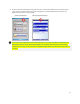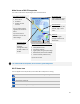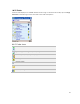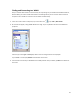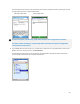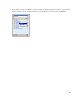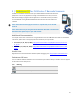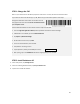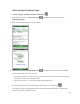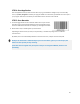User's Manual
Table Of Contents
- Table of Contents
- 1 | Introduction
- Back
- Front
- 2 | Getting Started
- STEP 1: Install the Battery
- STEP 2: Charge the Battery
- STEP 3: Set up your SoMo 655
- STEP 4: Install Synchronization Software on Host PC
- STEP 5: Connect to Host Computer
- STEP 6: Set Up Your Device Partnership
- Windows 7/Vista
- Windows XP/2000
- Register SoMo 655
- Install Microsoft Windows Mobile Updates
- Set up Enhanced Wi-Fi Companion
- Set up SocketScan 10
- Configure A/B Mode Switch
- Set up Connect!Agent
- Sprite Backup Trial
- MobiScan Rapid Configuration Tool
- Set up Data Capture Triggers
- Set up WAN Connections
- Configure CF/SD slots
- 3 | Using the SoMo 655
- 4 | Wi-Fi Companion
- 5 | Socketscan 10 for CHS Series 7 Barcode Scanners
- 6 | Socketscan Plug-In for Scanners and Readers
- Appendix A
- Appendix B
- Appendix C
- Appendix E
- Appendix F
- Limited Warranty
- Disclaimer
- Limited Software Warranty
- Regulatory Compliance
42
For Enhanced Wi-Fi Companion, the screen has a green background.
Main Screen of Wi-Fi Companion
The screen content varies depending on your connection status.
Wi-Fi Status Icon
The icon appears at the top of every screen when Wi-Fi Companion is running.
Associated or Connected. Number of bars indicates signal strength.
Networks available.
Searching for networks.
Networks out of range but configured.
Your device properties
• Device name
• IP address
• Packets sent and
received
The icon always appears
regardless of connection
status.
Tap to view more IP
addresses or access the
radio manager.
Encryption status
Tap to access a
certificate
management utility
for WPA or 802.1x if
needed
Access point/remote device properties
• SSID (network name)
• Connection duration
• Signal quality rating and percentage
• MAC address (also known as BSSID)
• Channel number (in black circle)
Tap for Wi-Fi Finder.
Data rate
Tap to view signal
strength and data rate
distribution.
Valid IP address
Tap to access email, the
Internet, ping or trace
route.
Wi-Fi status icon
Tap to access this screen
from outside the utility