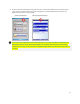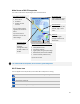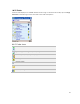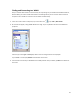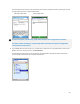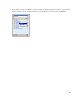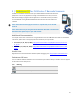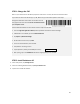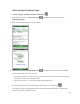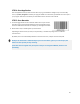User's Manual
Table Of Contents
- Table of Contents
- 1 | Introduction
- Back
- Front
- 2 | Getting Started
- STEP 1: Install the Battery
- STEP 2: Charge the Battery
- STEP 3: Set up your SoMo 655
- STEP 4: Install Synchronization Software on Host PC
- STEP 5: Connect to Host Computer
- STEP 6: Set Up Your Device Partnership
- Windows 7/Vista
- Windows XP/2000
- Register SoMo 655
- Install Microsoft Windows Mobile Updates
- Set up Enhanced Wi-Fi Companion
- Set up SocketScan 10
- Configure A/B Mode Switch
- Set up Connect!Agent
- Sprite Backup Trial
- MobiScan Rapid Configuration Tool
- Set up Data Capture Triggers
- Set up WAN Connections
- Configure CF/SD slots
- 3 | Using the SoMo 655
- 4 | Wi-Fi Companion
- 5 | Socketscan 10 for CHS Series 7 Barcode Scanners
- 6 | Socketscan Plug-In for Scanners and Readers
- Appendix A
- Appendix B
- Appendix C
- Appendix E
- Appendix F
- Limited Warranty
- Disclaimer
- Limited Software Warranty
- Regulatory Compliance
49
STEP 3: Pair the CHS with the SoMo
1. Tap Start | Programs | SocketScan 10 folder | SocketScan 10 .
2. In the Today screen, tap on the SocketScan 10 icon in the task tray. In the pop-up menu, tap
SocketScan 10 Settings.
3. Make sure an available COM port is selected. Tap OK.
4. In the Today screen, tap on the SocketScan 10 icon in the task tray. In the pop-up menu, tap EZ Pair.
Tap the type of CHS barcode scanner you have.
• If you have a 2D Scanner, the next screen will show a barcode. Power on the CHS and scan the barcode. If
prompted for a passkey, enter 0000 (four zeroes).
• If you have a 1D Scanner, in the next screen select your CHS and tap Pair.
After they pair and connect, the CHS will beep once. The task tray icon will also change
.
If you have a 1D scanner, the CHS will disconnect from the SoMo, indicated by 2 beeps. The CHS will then
reconnect to the SoMo, indicated by 1 beep.