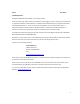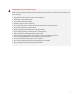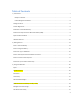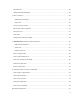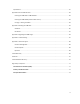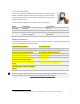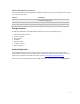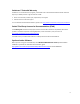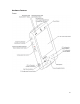User's Manual
Table Of Contents
- Table of Contents
- 1 | Introduction
- Back
- Front
- 2 | Getting Started
- STEP 1: Install the Battery
- STEP 2: Charge the Battery
- STEP 3: Set up your SoMo 655
- STEP 4: Install Synchronization Software on Host PC
- STEP 5: Connect to Host Computer
- STEP 6: Set Up Your Device Partnership
- Windows 7/Vista
- Windows XP/2000
- Register SoMo 655
- Install Microsoft Windows Mobile Updates
- Set up Enhanced Wi-Fi Companion
- Set up SocketScan 10
- Configure A/B Mode Switch
- Set up Connect!Agent
- Sprite Backup Trial
- MobiScan Rapid Configuration Tool
- Set up Data Capture Triggers
- Set up WAN Connections
- Configure CF/SD slots
- 3 | Using the SoMo 655
- 4 | Wi-Fi Companion
- 5 | Socketscan 10 for CHS Series 7 Barcode Scanners
- 6 | Socketscan Plug-In for Scanners and Readers
- Appendix A
- Appendix B
- Appendix C
- Appendix E
- Appendix F
- Limited Warranty
- Disclaimer
- Limited Software Warranty
- Regulatory Compliance
5
Voice Recorder ................................................................................................................................................ 38
Adding a USB Keyboard/Mouse ...................................................................................................................... 38
4 | Wi-Fi Companion ........................................................................................................................................... 39
Additional Documentation .......................................................................................................................... 39
Useful Links ................................................................................................................................................. 40
Turning on the Wi-Fi Radio ............................................................................................................................. 40
Main Screen of Wi-Fi Companion ................................................................................................................... 42
Wi-Fi Status Icon ............................................................................................................................................. 42
Wi-Fi Finder ..................................................................................................................................................... 43
Finding and Connecting to a WLAN................................................................................................................. 44
5 | Socketscan 10 for CHS Series 7 Barcode Scanners ........................................................................................ 47
Additional Documentation .......................................................................................................................... 47
Useful Links ................................................................................................................................................. 47
Socketscan 10 Icons .................................................................................................................................... 47
STEP 1: Charge the CHS ................................................................................................................................... 48
STEP 2: Install Socketscan 10 .......................................................................................................................... 48
STEP 3: Pair the CHS with the SoMo ............................................................................................................... 49
STEP 4: Start Application ................................................................................................................................. 50
STEP 5: Scan Barcodes ..................................................................................................................................... 50
6 | Socketscan Plug-In for Scanners and Readers ............................................................................................... 51
STEP 1: Assign a Trigger Button....................................................................................................................... 52
STEP 2: Start Socketscan ................................................................................................................................. 53
STEP 3: Insert the Card .................................................................................................................................... 54
STEP 4: Start Application ................................................................................................................................. 54
STEP 5: Scan or Read Data .............................................................................................................................. 54
Appendix A Specifications ................................................................................................................................... 55