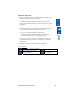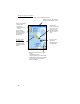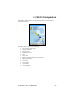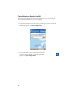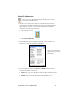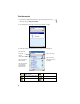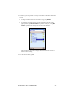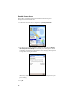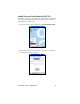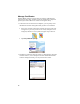User's Manual
Table Of Contents
- Copyright Notice
- _
- 1 | Introduction
- Socket Go Wi-Fi!
- Socket Wi-Fi Companion
- System Requirements
- Product Registration
- Useful Links
- 2 | Software Installation
- _
- 3 | Open or WEP-Enabled Networks
- 4 | WPA or 802.1x Networks
- 5 | Wi-Fi Companion
- Appendix A Specifications
- Appendix B Safety and Usage Tips
- Appendix C Network Information
- _
- _
- Appendix D Troubleshooting
- _
- _
- Appendix E Technical Support
- _
CHAPTER 4: WPA OR 802.1X 31
Automatic Connection
1. After you enter the necessary security settings and tap ok, your
device will automatically try to connect.
You may see the Socket status icon at the top of your screen
change from “networks available” to “networks out of range but
configured.”
2. When your Pocket PC has connected, the following will occur:
• The Socket status icon will change to 1-5 bars.
• The “x” will vanish from the connection icon.
• In Wi-Fi Finder, the WLAN will appear first in the list,
showing a signal tower with a green burst on top.
Note: After you save a profile for a WLAN, Wi-Fi Companion
will automatically try to connect to it whenever you insert the
WLAN card.
3. Tap ok to view the main screen of Wi-Fi Companion.
Socket Status Icons
Associated or Connected. Number of
bars indicates signal strength.
Searching for networks.
Networks available.
Networks out of range
but configured.