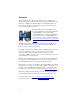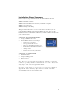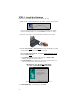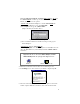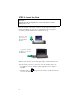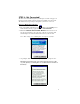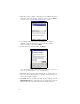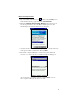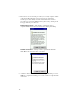Quick Start Guide
7
STEP 3: Get Connected!
The Get Connected! Wizard guides you through a one-time setup process
that prepares the mobile computer and phone for Bluetooth connections.
The wizard varies depending on what phone you want to connect to.
Ericsson, Nokia, Sony Phones
1. Tap on the Bluetooth task tray icon
(visible from the Today screen
for Pocket PCs). In the pop-up menu, select Get Connected!
2. Follow the Bluetooth “Get Connected!” Wizard. In the welcome screen,
use the drop-down list to select the type of phone you are using. The
wizard will provide tailored instructions based on your selection.
Note: This example is for a Nokia phone. Your phone may differ.
3. As prompted, find out what kind of passkey system your phone uses.
Important! If your phone has a pre-assigned passkey, have it ready.
(e.g., The passkey of a Nokia phone is on a label in the box and/or on
the battery.)