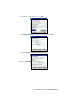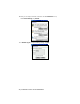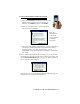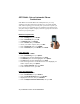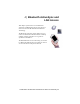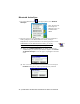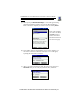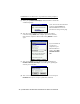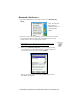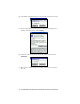User's Manual
Table Of Contents
- Copyright Notice
- 1 | Introduction
- 2 | General Installation
- 3 | Dial-up Networking
- 4 | Bluetooth ActiveSync and LAN Access
- 5 | Socket OBEX
- 6 | Socket Dialer
- 7 | Bluetooth Serial Port
- 8 | Bluetooth Faxing and Printing
- 9 | My Device Manager
- 10 | Bluetooth Devices Folder
- Appendix A Specifications
- Appendix B Safety and Usage Tips
- Appendix C Troubleshooting
- Appendix D Technical Support
- Limited Warranty
- Regulatory Compliance
OPTIONAL: Set up Automatic Phone
Connections
Some Motorola and Nokia Bluetooth enabled phones let you set up
automatic connections with devices that they have successfully bonded
with, without requiring you to manually enter a password every time you
try to connect. If you would like to set up automatic connections between
your phone and your mobile computer, follow the appropriate instructions
below for your specific phone.
Motorola Timeport 270C
:
• On the phone, press MENU.
• Scroll to Settings, then press SELECT.
• Scroll to Connection, then press ON.
• On Bluetooth Link, press SELECT.
• Scroll to Devices, then press SELECT.
• Choose your mobile computer, then press EDIT.
• Scroll to Access:Ask, then press CHANGE.
• Scroll to Automatic, then press SELECT. Press DONE.
Nokia 3650/7650
:
• On the phone, press MENU.
• Scroll to Connectivity, then press Options.
• The Open option should be highlighted. Press Select.
• The Bluetooth option should be highlighted. Press Options.
• The Open option should be highlighted. Press Select.
• Scroll to the right tab to access the Paired devices list. Highlight your
mobile computer, then press Options.
• Scroll to Set as authorised, then press Select.
• In the confirmation screen, press Yes .
Nokia 6310/8910/8910i
:
• On the phone, press MENU.
• Scroll to 10 Bluetooth, then press SELECT.
• Scroll to 4 View Paired Devices, then press SELECT.
• Highlight the Pocket PC, then press OPTIONS.
• Scroll to 3 Request Connection Authorization, then press NO.
34 | CHAPTER 3: DIAL-UP NETWORKING