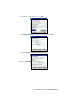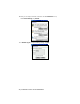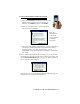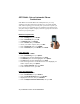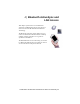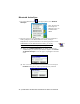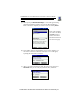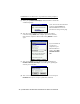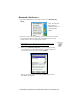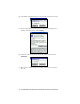User's Manual
Table Of Contents
- Copyright Notice
- 1 | Introduction
- 2 | General Installation
- 3 | Dial-up Networking
- 4 | Bluetooth ActiveSync and LAN Access
- 5 | Socket OBEX
- 6 | Socket Dialer
- 7 | Bluetooth Serial Port
- 8 | Bluetooth Faxing and Printing
- 9 | My Device Manager
- 10 | Bluetooth Devices Folder
- Appendix A Specifications
- Appendix B Safety and Usage Tips
- Appendix C Troubleshooting
- Appendix D Technical Support
- Limited Warranty
- Regulatory Compliance
Bluetooth ActiveSync
1. Tap on the Bluetooth icon . In the pop-up menu, select Bluetooth
ActiveSync.
Note: The menu will
list Transfer via
Bluetooth only if you
installed Socket
OBEX.
2. The next screens will vary depending on if you saved any notebook or
desktop computers to the Bluetooth Devices folder, and if you
designated one as your favorite. Please refer to the appropriate scenario:
SCENARIO #1: In the Bluetooth Devices folder, you already
designated a notebook or desktop computer as your favorite.
(a) When you tap Bluetooth ActiveSync, your mobile computer will
automatically try to connect to your favorite computer. The Connect
To ‘Wireless ActiveSync’ screen will appear, reportingthe connection
status.
(b) After a successful connection is made, the status screen will report
Connected. Now you are ready to synchronize files, if desired.
36 | CHAPTER 4: BLUETOOTH ACTIVESYNC AND LAN ACCESS