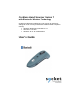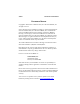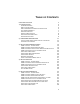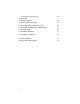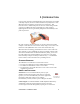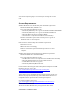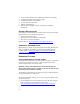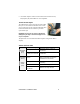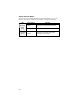Cordless Hand Scanner Series 7 with Bluetooth® Wireless Technology Featuring a Bluetooth enabled bar code scanner for wirelessly adding bar code scanning to Bluetooth enabled mobile computers running: • Windows Mobile 2003, 2003SE or 5.0 • Palm OS 5.
4/2007 Document # 6410-00233 J COPYRIGHT NOTICE Copyright © 2007 Socket Communications, Inc. dba Socket Mobile, Inc. All rights reserved. Socket, the Socket logo and Battery Friendly are registered trademarks of Socket Communications, Inc. dba Socket Mobile, Inc. Cordless Hand Scanner with Bluetooth Wireless Technology, SocketScan, Mobility Friendly, Connect!Agent, and Error Proof Protocol are trademarks of Socket Communications, Inc. dba Socket Mobile, Inc.
TABLE OF CONTENTS COPYRIGHT NOTICE 2 1 | INTRODUCTION SCANNER VERSIONS ABOUT THE SOFTWARE ABOUT COMBINING SCANNING WITH BLUETOOTH SYSTEM REQUIREMENTS PACKAGE CONTENTS PRODUCT REGISTRATION ADDITIONAL DOCUMENTATION HARDWARE FEATURES 5 5 5 6 7 7 8 8 8 2 | HARDWARE PREPARATION INSTALLING BATTERIES AND ATTACHING THE TETHER CHARGING THE SCANNER 11 11 12 3 | SETUP FOR WINDOWS MOBILE STEP 1: INSTALL THE SOFTWARE STEP 2: CONFIGURE SCANNER SETTINGS STEP 3: CONNECT CHS TO HOST DEVICE WITH BLUETOOTH STEP 4: SCAN
VIEWING VERSION INFORMATION 59 APPENDICES: A | SPECIFICATIONS 60 B | SAFETY AND USAGE TIPS 63 C | BAR CODE LABEL SPECIFICATIONS 65 D | ENABLING OR DISABLING SYMBOLOGIES 66 E | DECODE ZONE 69 F | TROUBLESHOOTING 71 G | TECHNICAL SUPPORT 75 LIMITED WARRANTY 76 REGULATORY COMPLIANCE 78 4
1 | INTRODUCTION If you need to collect bar coded data but don't want to be tied to your mobile or desktop computer, Socket's Cordless Hand Scanner (CHS) Series 7 with Bluetooth wireless technology is just what you're looking for. This innovative device combines the power of laser bar code scanning with the convenience of Bluetooth wireless technology in a single compact, lightweight device that is ergonomically designed to fit comfortably in the palm of your hand.
ABOUT COMBINING SCANNING WITH BLUETOOTH The Cordless Hand Scanner represents an optimal combination of proven laser bar code scanning and state-of-the-art Bluetooth connectivity. Because of the problems inherent in the intermittent storage of scanned data in onboard memory if the Bluetooth connection is lost, the CHS is designed to operate only when connected to the host, with the powerful Class 1 radio providing the maximum possible connection range.
wait until the confirming beep is received before scanning the next bar code. SYSTEM REQUIREMENTS Windows Mobile devices should satisfy these minimum requirements: • Windows Mobile 2003, 2003SE or 5.0 • Any of the following Bluetooth stacks:* − Broadcom (Widcomm) v1.5 or greater for Windows Mobile 2003/2003SE − Broadcom (Widcomm) v1.7 or greater for Windows Mobile 5.0 − Microsoft Bluetooth stack for Windows Mobile − Socket Drakar v1.
• • • • • • Socket Cordless Hand Scanner with Bluetooth Wireless Technology AC charging adapter with international plugs 2 NiMH rechargeable AAA batteries Lanyard with retractable tether Software Installation CD Booklets with copyright, warranty, and regulatory compliance information PRODUCT REGISTRATION Socket highly recommends that all customers register their Socket products.
• AC and DC adapters of most recent Pocket PCs from Socket Casio, Dell, Fujitsu, HP, and Toshiba are also compatible. Touch Screen Stylus The CHS features a stylus tip in the tail of the CHS that you can use Pocket PC and other device touch screens. The stylus can be removed with small pliers if desired. Visit the Socket website to purchase replacement styli. WARNING: Do not use the stylus if damaged. A damaged stylus may scratch the display screen of your computer.
Status Indicator Beeps The scanner beeps to signal the Bluetooth connection status. You can also have the scanner beep to indicate scanned data reaching the host device. LED Bluetooth Status (Blue) Good Read (Green) 10 Beep Pattern Meaning 1 beep Connection to host device has begun. 2 beeps Connection to host device has ended. 1 beep Data was successfully scanned and transmitted to host device.
2 | HARDWARE PREPARATION INSTALLING BATTERIES AND ATTACHING THE TETHER 1. Use a coin or screwdriver to unlock and remove the battery cover. Turn the lock underneath the scanner to a horizontal position. Remove the casing. 2. Install the batteries in opposite directions, as indicated by the positive symbols. WARNING: Do not install the batteries incorrectly. Damage may result. 3. If desired, attach the tether. Wrap the string loop around the inside part of the lock. 4.
CHARGING THE SCANNER Use the included AC adapter to charge the Cordless Hand Scanner. The scanner’s NiMH batteries must be charged for at least 4 hours before the first use. The Battery Status LED will emit a solid red light while charging, and turn off when the batteries are fully charged. WARNING: Do not attempt to charge alkaline batteries — this may cause alkaline batteries to leak and damage the CHS.
3 | SETUP FOR WINDOWS MOBILE This chapter explains how to install and use the Cordless Hand Scanner (CHS) with a Bluetooth enabled Pocket PC or other mobile computing device running Windows Mobile 2003, 2003SE or 5.0. Before you begin the instructions in this chapter, make sure you have installed the batteries (and tether, if desired), and charged the scanner, as described in Chapter 2, “Hardware Preparation.” SETUP SUMMARY STEP 1: Install the software. STEP 2: Configure scanner settings.
STEP 1: INSTALL THE SOFTWARE You must install both SocketScan and Connect!Agent. ADVANCED USERS: Refer to the README file for CAB installation instructions. 1. Delete any bar code scanning software already installed in your device, including software from other companies. Make sure the software is closed. Tap Start | Settings | System tab | Remove Programs. Use the utility to delete the software. 2. Use a serial/USB cable or cradle to make an active connection between the mobile computer and a host PC.
7. After installing the software, a dialog on your Pocket PC will direct you to soft reset. Tap ok. 8. Remove your device from the cable/cradle and perform a soft reset by pressing the reset button. If you skip this step, some icons may not appear correctly. 9. Install Connect!Agent by opening the Connect!Agent folder in the CD and clicking on Connect!AgentSetup.exe. Follow the wizard to install the software.
STEP 2: CONFIGURE SCANNER SETTINGS 1. Tap Start | Programs | SocketScan. 2. Go to the Today screen by tapping Start | Today. 3. Tap the SocketScan icon menu, tap Settings. at the bottom of the screen. In the pop-up 4. The Scanner Settings utility will appear. Tap on the CS tab at the bottom of the screen. 5. Check the box Enable Cordless Scanner support.
6. Tap on the CS HW tab. Enter the following settings: • Trigger: Select whether you would like the CHS to scan only when a Bluetooth connection to the device is detected. If you require the CHS to detect a Bluetooth connection before each scan, scanning will be a few milliseconds slower. • Good Read Indicator: Select how you would like the CHS to indicate that it has successfully read data. • Battery Level: No progress bar should appear since you are not connected to the CHS.
STEP 3: CONNECT CHS TO HOST DEVICE WITH BLUETOOTH SocketScan supports a generic Bluetooth COM port and may be able to connect to Bluetooth stacks on mobile computers other than those listed. 1. Turn on the Cordless Hand Scanner. Press the small power button for five seconds, until you see the LED turn blue. The LED should blink blue once every second to show that the Bluetooth radio is on but not connected. If the LED begins blinking red, the battery needs to be recharged. 2.
- If you have previously connected to a CHS or CRS, Connect!Agent will automatically begin searching for your favorite (default) device. 5. If Connect!Agent does not have a favorite scanner and finds multiple CHS and/or CRS devices in range, select the one you want to connect to and tap ok. To help you identify the scanner, Connect!Agent reports the scanner’s Bluetooth MAC address. The characters in brackets are the last six characters of the address.
6. Connect!Agent will begin connecting to the CHS. 7. After your mobile device connects to the CHS, the scanner will beep once. The SocketScan icon at the bottom of the Today screen will change into a scanner icon to indicate the connection. Connect!Agent will save information about the CHS to automate future connections to your specific unit. To change which scanner is assigned as your favorite, you can also use the Connect!Agent utility. (See instructions later in this chapter.
3. Press the trigger button and scan the code. When data is read and sent to the mobile computing device, the laser will turn off. Depending on your scanner settings, the scanner may beep and/or the Hand scanner’s LED may flash green to indicate a good read. If no data is read in a few seconds, the laser will turn off, and you must try again. 4. After a successful scan, data should appear in your document.
For information about third-party applications compatible with the CHS for asset tracking, health care, and other vertical markets, visit: www.socketmobile.com/solutions/vertical-markets/ Reconnecting If your mobile device suspends or the CHS moves out of range, the connection will end. After the mobile device turns on again or returns in range, SocketScan will try to re-connect 3 times. If, after 3 attempts, they have not re-connected, you will need to manually re-connect them.
SELECTING SYMBOLOGIES The applet makes it quick and convenient to modify which symbologies you want the scanner to recognize. By default, the scanner is set to recognize nine of the most common symbologies. 1. Tap on the SocketScan icon. In the pop-up menu, tap Symbology Selector... 2. In the screen that appears, check the symbologies you wish to enable. Uncheck those you wish to disable. For convenience, you can tap Disable All to disable all the symbologies and select the ones you want. Tap ok.
CONFIGURING PREFIXES/SUFFIXES The SocketScan applet lets you specify prefix and/or suffix characters to be added automatically to the data you scan. This helps to further eliminate manual data entry. 1. Tap on the SocketScan icon. In the pop-up menu, tap Settings. You can configure prefix/suffixes whether or not the CHS is connected to your Pocket PC. 2. In the pop-up menu, select Settings... 3. In the screen that appears, enter the characters you want to be appended to each scan (128 character maximum).
CONFIGURING SOUNDS The SocketScan applet lets you specify sounds used to indicate when the CHS has successfully scanned data and transmitted it to the host device. 1. Tap on the SocketScan icon. In the pop-up menu, tap Settings. You can configure sounds whether or not the CHS is connected to your Pocket PC. 2. The Scanner Settings utility will appear, with the Prefix/Suffix tab open. Tap on the Sound tab. 3. Select which sound you want your mobile computer to use to indicate a good read.
RUNNING SCAN DEMO Scan Demo makes it easy to determine the symbology, number of characters, and decoded data (in either ASCII or Hex) of any bar code supported by the scanner. This is especially useful if you encounter a bar code that the scanner will not decode by default. 1. Tap Start | Programs | Scan Demo. Accessing Scan Demo disconnects the Bluetooth link. If you have not configured the CHS to automatically connect, select the CHS tab at the bottom of the page to re-establish this link. 2.
USING THE CONNECT!AGENT UTILITY The Connect!Agent utility enables you to view and change the default Cordless Hand Scanner, Cordless Ring Scanner or Cordless 56K Modem that Connect!Agent will attempt to connect to. 1. Tap Start | Settings | System tab | Connect!Agent. 2. The Connect!Agent utility lists the wireless bar code scanners and/or modems that it has saved as favorite devices.
3. If you wish to remove a device from the partnership list, select the device and tap Delete. In the confirmation screen, tap Yes.
4 | SETUP FOR PALM This chapter explains how to install and use the Cordless Hand Scanner (CHS) with a Bluetooth enabled device running Palm OS 5.2 or later. Before you begin the instructions in this chapter, make sure you have installed the batteries (and tether, if desired), and charged the scanner, as described in Chapter 2, “Hardware Setup.” SETUP SUMMARY STEP 1: Install the software. STEP 2: Connect scanner to PDA with Bluetooth. STEP 3: Scan data into your application. Configuring scan settings.
STEP 1: INSTALL THE SOFTWARE 1. Delete any bar code scanning software already installed in your device, including previous versions of SocketScan. Make sure the software is closed. Tap Home, then tap Menu. In the App menu, tap Delete. Use the utility to delete the software. 2. Use HotSync and a serial/USB cable or cradle to connect your device to a host PC. 3. Insert the installation CD into your host PC. 4. Use My Computer or Windows Explorer to access your CD drive. 5.
STEP 2: CONNECT CHS TO PDA WITH BLUETOOTH **SocketScan supports a generic Bluetooth COM port and may be able to connect to Bluetooth stacks on host mobile computers other than those listed. 1. Turn on the Cordless Hand Scanner. Press the small power button for five seconds, until you see the LED turn blue. The LED should blink blue once every second to show that the Bluetooth radio is on but not connected. If the LED begins blinking red, the battery needs to be recharged. 2. Start SocketScan. Tap Home.
5. If you have not yet enabled your Bluetooth hardware, a message will ask if you wish to do so. Tap OK. 6. Your device will begin searching for Bluetooth enabled devices in range. After it finishes searching, select the Socket CHS from the list of discovered devices and tap OK. The Cordless Hand Scanner will appear as Socket CHS [xxxxxx], where the characters in brackets are the last 6 characters of the scanner’s Bluetooth MAC address. 7. Your device will connect to the CHS.
8. When the scanner connects to your device, the CHS will beep once. The main screen of SocketScan will also indicate that the scanner is enabled, and the Configure, Symbologies, and Test buttons will appear at the bottom of the screen. If the PDA suspends, the CHS will automatically re-connect once you turn on the PDA again. If the CHS is taken out of range, or if the Bluetooth connection is otherwise lost, to resume operation you must enable it again in SocketScan.
STEP 3: SCAN DATA INTO YOUR APPLICATION 1. Start the Palm application that you want to receive the data (e.g., Memo). Make sure a document or spreadsheet is open. Note: You cannot scan data into Palm Note Pad, because it is a graphics-based program. 2. Press the trigger button and scan the code. When data is read and transmitted to the host, the laser will turn off. Depending on the settings chosen in the SocketScan Configure screen, the scanner may beep and/or the LED may flash green.
3. After a successful scan, data should appear in your document. For example, after you scan a bar code into a Memo, data should appear in the first line. The default “CR” (carriage return) suffix will advance the cursor to the next line, ready for the next scan. Wait for the “Good Scan” indication before you scan another bar code. If you try to scan too fast, the device can lock up until you stop scanning.
CONFIGURING SCAN SETTINGS 1. Make sure the main screen of SocketScan reports that the CHS is enabled. Tap Configure. You can configure prefix/suffixes whether or not the CHS is connected to your device. 2. The Configure screen will appear. Enter any settings, as desired: • Trigger Mode: Select Local to directly trigger the scanner whenever you press the trigger button. Select Remote to have the scanner verify a connection to your PDA before it activates the laser.
• Insert Special: First tap in the Prefix or Suffix field to indicate where you would like to enter special data, such as a date stamp, time stamp, tab, etc. Then tap on the Insert Special drop-down menu and select the type of special data to enter. • Prefix: Tap to enter characters you would like appended before scanned data (128 character maximum). Besides special data items, only printable ASCII characters can be used.
SELECTING SYMBOLOGIES The feature makes it easy to modify which symbologies you want the scanner to recognize. By default, the scanner is set to recognize eight of the most common symbologies. 1. In the main screen of SocketScan, tap Symbologies. 2. In the screen that appears, check the symbologies you wish to enable. Uncheck those you wish to disable. Tap OK. Enabling all possible symbologies will make the decode process slightly longer.
TESTING BAR CODES SocketScan includes a Test feature that makes it easy to determine the symbology, number of characters, and decoded data (in either ASCII or Hex) of any bar code supported by the scanner. This is especially useful if you encounter a bar code that the scanner will not decode by default. 1. In the main screen of SocketScan, tap Test. 2. The Test Scan screen will appear. If desired, check the View as Hex box to view scanned data in hexadecimal format. Otherwise, data will appear as ASCII. 3.
5 | SETUP FOR WINDOWS XP This chapter explains how to install and use the Cordless Hand Scanner (CHS) with a Bluetooth enabled computer running Windows XP or Windows XP Tablet Edition. Before you begin the instructions in this chapter, make sure you have installed the batteries (and tether, if desired), and charged the scanner, as described in Chapter 2, “Hardware Setup.” SETUP SUMMARY STEP 1: Install the software. STEP 2: Connect scanner to computer with Bluetooth. STEP 3: Configure scanner settings.
STEP 1: INSTALL THE SOFTWARE You must install SocketScan, but installing Connect!Agent is optional. Connect!Agent is only compatible with the IVT BlueSoleil, Toshiba and Microsoft XP SP2 Bluetooth stacks. Should I install Connect!Agent? Connect!Agent simplifies the Bluetooth setup and connection process. Once the CHS is turned on and SocketScan is running, Connect!Agent will automatically set up and manage the Bluetooth connection. It runs in the background and requires no interaction from the user.
5. The installation wizard will launch. Follow the wizard to install the software. 6. After software installation, icons for SocketScanXP and Socket CS Connect will appear on your desktop. 7. If desired, install Connect!Agent by opening the Connect!Agent folder in the CD and launching the Connect!AgentXPSetup_S.exe file. Follow the wizard to install the software.
STEP 2: CONFIGURE BLUETOOTH SETTINGS Skip this step if you installed and want to use Connect!Agent, which automatically configures the Bluetooth settings. Connect!Agent works only with the Socket (IVT) and Microsoft stacks. If you will not be using Connect!Agent, follow the appropriate instructions for your Bluetooth stack. Configuration is only needed the first time you connect the CHS to your computer.
5. Double-click on the red ball to search for the Cordless Hand Scanner, which will appear as Socket CHS [xxxxxx]. The characters in brackets are the last 6 characters of the scanner’s Bluetooth MAC address. 6. Double-click on the Socket CHS icon to begin the service discovery. After the Serial Port Service icon is highlighted at the top of the screen, right-click on the Serial Port Service icon and click Connect. 7.
Microsoft Windows XP Service Pack 2: Refer to the documentation for your Bluetooth hardware/software for instructions on discovering and connecting to the CHS. 1. Turn on the Cordless Hand Scanner. Press the small power button for five seconds, until you see the LED turn blue. The LED should blink blue once per second to show that the Bluetooth radio is on but not connected. 2. Turn on the Bluetooth radio of your computer. 3.
Toshiba Bluetooth Stack: These instructions are based on a Motion Computing tablet. Refer to the manual for your Bluetooth hardware/software for specific Bluetooth usage instructions. 1. Turn on the Bluetooth radio of your computer. Tap on the Dashboard icon on the desktop. In the dashboard, check Enable Internal Bluetooth Wireless Radio. Tap OK. 2. Turn on the Cordless Hand Scanner. Press the small power button for five seconds, until you see the LED turn blue.
6. In the list of found devices, select Socket CHS [xxxxxx]. Tap Next. 7. If a passkey is requested, enter the default PIN 1234 . Tap OK. To indicate the connection, the CHS will beep once. 8. In the list of device services, select Serial Port. Tap Next. 9. Note which COM port is assigned to the CHS.
Broadcom (Widcomm) Bluetooth Stack: Refer to the manual for your Bluetooth hardware/software for specific instructions. Many Bluetooth USB adapters use this stack. 1. Turn on the Bluetooth radio of your computer. 2. Turn on the Cordless Hand Scanner. Press the small power button for five seconds, until you see the LED turn blue. The LED should blink blue once per second to show that the Bluetooth radio is on but not connected. 3. Perform a Quick Connect to a Bluetooth Serial Port.
STEP 3: CONFIGURE SCANNER SETTINGS 1. Click the SocketScan icon menu, click Settings. at the bottom of the screen. In the pop-up Alternatively, click Start | Control Panel | SocketScanXP Settings. 2. Tap on the CS tab. Enter the following settings: • Enable CS support: Check this box. IMPORTANT!!! • Enable ActivePairing: This feature is not compatible with the CHS. Do not check the box. • Bluetooth stack: Select Socket (Connect!Agent) if you want to use it.
• COM Port: Select the COM port number assigned to the CHS. This field will only appear for some Bluetooth stacks. • CS trigger operation: Select whether you want the CHS to scan only when a Bluetooth connection to the device is detected. If you select • Scan only when connected to host, scanning will be a few milliseconds slower. • Good read indication on CS: Select how you would like the CHS to indicate that it has successfully read data.
STEP 4: START SOCKETSCAN AND CONNECT TO CHS 1. If you did not install Connect!Agent start your computer’s Bluetooth software and make sure the Bluetooth radio is turned on. 2. Right-click the SocketScan icon at the bottom of the screen and click Connect CS. If you installed Connect!Agent, it will automatically open the Bluetooth software and turn on the Bluetooth radio when you click Connect CS.
5. The task tray icon at the bottom of your screen will change to an image of a scanner to indicate that SocketScan is connected to the CHS. STEP 5: SCAN DATA INTO YOUR APPLICATION 1. Start the Windows application that you want to enter scanned data into (e.g., Excel, Notepad, etc.). Make sure a document or spreadsheet is open. 2. Place the cursor where you want data from the next scan to be entered. 3. Press the trigger button and aim your finger at the bar code.
4. After a successful scan, data should appear in your document. By default, the cursor automatically advances to the next cell or line, ready for the next scan. Wait for the “Good Scan” indication before you scan another bar code. If you try to scan too fast, the device can lock up until you stop scanning. For information about third-party applications compatible with the CHS for asset tracking, warehouse mobility, and other vertical markets, visit: www.socketmobile.
ASSIGNING SOUND AND PREFIX/SUFFIX SETTINGS You can configure these settings whether or not the CHS is connected to your computer. 1. In SocketScanXP Settings, click on the General tab. 2. Adjust any settings as desired: Good read notification sound: Select which sound you would like your computer to use to indicate good readings of data. By default, your computer will beep. • If you would like your computer to play a .WAV file, select Play a .WAV file and click Browse to indicate the file location.
CONFIGURING ADVANCED BLUETOOTH SETTINGS The SocketScanXP utility enables you configure advanced Bluetooth settings of the CHS, including the Bluetooth friendly name and security settings. 1. In SocketScanXP Settings, click on the CS tab. The Trigger and Barcodes tabs will only appear if you are connected to the CHS. 2. At the bottom of the CS screen, the CHS battery level will be indicated by a status bar. Click Advanced. 3.
CHS Security Settings: Enter a PIN code and/or any authentication or encryption settings. If desired, click Delete Bonding to delete any bonding/pairing information in the CHS. After making any changes, click OK. 6. If you modified any security settings, you will be prompted to turn your CHS off and back on to make the changes take effect. Read the message and click OK. Turn the CHS off and back on again. 7. When you return to the CHS Advanced Settings screen, click Close. 8.
ASSIGNING A TRIGGER BUTTON The SocketScanXP utility enables you to assign one of your computer’s function keys to trigger the CHS. 1. In SocketScanXP Settings, click on the Trigger tab. The Trigger and Barcodes tabs will only appear if you are connected to the CHS. 2. Select the function key you would like to use as a trigger key. Click OK. 3. As prompted, exit and restart SocketScanXP to have your changes take effect.
SELECTING SYMBOLOGIES The SocketScanXP utility makes it easy to modify which symbologies you want the scanner to recognize and decode. 1. In SocketScanXP Settings, click on the Barcodes tab. The Trigger and Barcodes tabs will only appear if you are connected to the CHS. 2. Check the symbologies you wish to enable. Uncheck those you wish to disable. Click OK. Enabling all possible symbologies will make the decode process slightly longer. 3.
VIEWING VERSION INFORMATION 1. In SocketScanXP Settings, click on the About tab. The Trigger and Barcodes tabs will only appear if you are connected to the CHS. 2. View the control panel applet (CPL) and CHS firmware version information. Click OK. To view the SocketScan software version, click on the SocketScan icon and in the menu, click About.
APPENDIX A SPECIFICATIONS Physical Characteristics Size: 125l x 31h x 35w (mm) 4.9l x 1.2h x 1.4w (in.) Total Mass: approx. 90 g (0.2 lb) Power Source: Two AAA NiMH rechargeable batteries Expected Battery Life with Normal Operation (connected via Bluetooth and minimum 2,000 bar code scans): 8 hours Operating Temp: 32 to 120°F (0 to 50°C) Operating System Support: • Windows Mobile 2003, 2003SE, 5.0 • Windows XP, XP Tablet Edition • Palm OS v5.
CHS 7M: 1.00 to 35.00 inches typical CHS 7P: 1.00 to 45.00 inches typical Bluetooth Characteristics Protocol: Bluetooth 2.45 GHz ISM band frequency hopping Antenna: Integrated Radio Range: Up to 330 ft (100 m), depending on environment Connection: Point-to-point Security: Encrypted link RF Power: Class 1 radio; Typical Output: 14 dbm Bluetooth Stack Support • Socket Drakar v1.4 (from Socket SD/CF Connection Kit) • IVT BlueSoleil v1.6.1.
• Human bodies or containers of liquid positioned between the host and the CHS. • The presence and activity level of competing Bluetooth or 802.11 (Wi-Fi) systems using the same 2.4 GHz frequency. • Metal in a grid pattern, such as chain link fencing or chicken wire. This type of material may block the Bluetooth (or Wi-Fi) signal completely.
APPENDIX B SAFETY AND USAGE TIPS About Bluetooth and Health Bluetooth wireless technology allows you to use short-range radio signals to connect a variety of devices, such as bar code scanners, mobile phones, Pocket PCs, notebook computers, printers, LAN access points, and many other devices at home or work. These radio signals replace the cables that have traditionally connected these devices. Bluetooth products have small radio transmitters and receivers.
Efficient Use For optimum performance, please make sure that there is no metal surrounding your Cordless Hand Scanner. Driving RF energy may affect some electronic systems in motor vehicles, such as car stereo, safety equipment, etc. Check with your vehicle manufacturer to be sure that the Cordless Hand Scanner will not affect the vehicle’s electronics. Aircraft • Turn off your Cordless Hand Scanner before boarding any aircraft.
APPENDIX C BAR CODE LABEL SPECIFICATIONS All bar code symbols/labels should satisfy the appropriate AIM Uniform Symbology Specification. Background Substrate: The bar code symbol should be printed on material (media) that is reflective and has a matte (not glossy) finish. A background diffuse reflectance of at least 70% to 80% is desirable for optimum contrast. Retro-reflective media should be used to obtain decode distances greater than 36 inches.
APPENDIX D ENABLING OR DISABLING SYMBOLOGIES The Cordless Hand Scanner is pre-set to automatically detect and decode (auto-discriminate) the most common bar code symbologies. To enable or disable symbologies, simply use SocketScan’s Symbology Selector. Notes: • The length of some symbologies will change after Symbology Selector is used. See Table 1. • With more symbologies enabled, the scanner must work harder to search through all the possible combinations.
Table 2.
For more information on bar codes, symbologies, labels or other bar code related topics, visit any of the following web sites: a. www.aimglobal.org/technologies/barcode/ b. www.aimglobal.org/aimstore/stackedsymbologies.htm c. www.adams1.com d. www.bizfonts.com e. www.barcode-us.com/info_center/upc.htm (UPC Codes) f. www.barcode-us.com/info_center/bookinfo.htm (Bookland EAN) g. www.dataid.com/bcsymbology.htm h. www.aaabarcodes.com i. www.snx.com/mechanics.html j. www.pscnet.com/html/aabcsymbologies.
APPENDIX E DECODE ZONE The decode zones for the Cordless Hand Scanner are shown below. The minimum element width (“X Dimension” or bar code “size”) is the width in thousandths of an inch (mils) of the narrowest element (bar or space) in the symbol. The figures shown are the typical scanning distances (depths of field) for selected bar code sizes. The maximum usable length of a bar code symbol (Width of Field) at any given range is also shown.
CHS 7P 70 | APPENDIX E: DECODE ZONE
APPENDIX F TROUBLESHOOTING For help on SocketScan, tap Start | Help on a Pocket PC, or tap on the icon on a Palm device. icon in the task tray SYMPTOM: I get the “No Scanner Detected” of my Windows-based mobile computer and can’t trigger the laser or scan any bar codes. POSSIBLE REASON SOLUTION Your mobile computer is not connected to the Cordless Hand Scanner. Make sure the Cordless Hand Scanner is on and in range and has enough battery power. Try to reconnect.
SYMPTOM: When I scan a lot of bar codes very fast, the scanner locks up and won’t work for a few seconds. POSSIBLE REASONS SOLUTION You are scanning too fast for the Error Proof Protocol to confirm that the mobile computer has successfully received each scan of data. Wait for the confirmation beep after each scan before you scan a new bar code. You may need to re-scan data that was not correctly received by the mobile computer.
SYMPTOM: While scanning with the CHS, I turned off the Pocket PC, or my Pocket PC entered suspend mode. Now my Pocket PC won’t turn on again. POSSIBLE REASONS SOLUTION This is a known problem with the Widcomm stack (built into HP h221X iPAQ Pocket PCs with ROM version 1.00). Soft reset the Pocket PC by pressing the reset button. SYMPTOM: My Pocket PC shows an error message saying that there are insufficient device resources.
SYMPTOM: While scanning with the CHS, I turned off the Pocket PC, or my Pocket PC entered suspend mode. Now the CHS won’t reconnect to my Pocket PC. POSSIBLE REASONS SOLUTION There is a problem with the Widcomm stack on some Pocket PCs where the CHS can be discovered but fails to communicate. Affected units include the HP iPAQ models h221X with ROM version 1.10 and h1945. Soft reset the Pocket PC by pressing the reset button.
APPENDIX G TECHNICAL SUPPORT Socket On-Line Support (SOS) SOS is a virtual technical support assistant that can help you with your product support questions or FAQs. SOS responds immediately to your inquiry, and no product registration is required to use the system. To access SOS, please visit: www.socketmobile.com/support/faq/ Human Technical Support If you have trouble installing or using the Socket Cordless Ring Scanner, contact Socket’s technical support department for assistance.
LIMITED WARRANTY Socket Communications Incorporated (Socket) warrants this product against defects in material and workmanship, under normal use and service, for one (1) year from the date of purchase. EXCLUDES: Consumables such as batteries, removable cables, cases, straps, chargers, and CF-to-PC Card adapters (90 day coverage only) Incompatibility is not a defect covered by Socket’s warranty.
LIMITED SOFTWARE WARRANTY LIMITED WARRANTY. SOCKET warrants that the original disk or CD ROM is free from defects for 90 days from the date of delivery of the SOFTWARE. CUSTOMER REMEDIES. SOCKET’S entire liability and your exclusive remedy shall be, at SOCKET’S option, either (a) return of the price paid or (b) replacement of the SOFTWARE which does not meet SOCKET’S Limited Warranty and which is returned to SOCKET with a copy of your receipt.
REGULATORY COMPLIANCE The Socket Cordless Hand Scanner is designed to be compliant with the rules and regulations in locations where they are sold and will be labeled as required. This product is type approved — users are not required to obtain license or authorization before using. This product has been certified as conforming to technological standards.
This equipment generates and radiates radio-frequency energy. To comply with FCC RF exposure compliance requirements, the following antenna installation and device operating configurations must be satisfied: (1) Users are not permitted to make changes or modify the system in any way, and (2) connecting external antennas to the Cordless Hand Scanner is prohibited. This device and its antenna must not be co-located or operated with any other antenna or transmitter.
European Normes (EN), as follows. Amendments to these Directives or ENs are included: Normes (EN), as follows: Applicable Directives: • Radio and Telecommunications Terminal Equipment Directive 1999/5/EC • Low Voltage Directive 73/23/EEC Applicable Standards: • EN 55 022 – Limits and Methods of Measurement of Radio Interference Characteristics of Information Technology Equipment. • EN 50 082-1 – Electromagnetic Compatibility – General Immunity Standard, Part 1: Residential, Commercial, Light Industry.
A label such as the one below should appear on the end product. Example of Class 1 Laser Warning Label For the Class 2 version of this engine (CHS 7P), the following applies: • “Complies with 21CFR1040.10 and 1040.11 except for deviations pursuant to Laser Notice No. 50, dated July 26, 2001.
Battery Warning: • Your device contains a rechargeable NiMH battery. Never throw the battery into a fire, as that could cause the battery to explode. • Never short-circuit the battery by bringing the terminals in contact with another metal object. This could cause personal injury or a fire, and could also damage the battery. • Never dispose of used battery with other ordinary solid wastes. Batteries contain toxic substances.
5/2007 Printed in U.S.A.