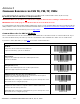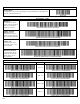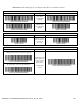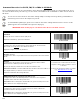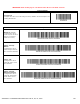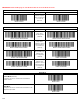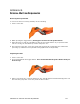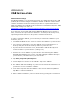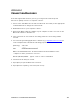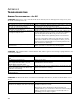User's Manual
Table Of Contents
- Copyright Notice
- 1 | Introduction
- 2 | Scanner Setup
- 3 | Setup for Windows PC
- 4 | Setup for Windows Mobile
- 5 | Setup for Apple
- 6 | Setup for Android
- 7 | Setup for BlackBerry
- Appendix A Specifications
- Appendix B Safety and Usage Tips
- Appendix C Barcode Label Specifications
- Appendix D Decode Zone
- Appendix E Command Barcodes for CHS 7C
- Appendix F Command Barcodes for CHS 7E, 7M, 7P, 7NRx
- Appendix G Special Button Sequences
- Appendix H CAB Installation
- Appendix I Connection Barcodes
- Appendix J Troubleshooting
- Appendix K Technical Support
- Limited Warranty
- SocketScan Software License Agreement
- Regulatory Compliance
108
APPENDIX H
CAB
INSTALLATION
Advanced Users Only!
For Windows Mobile, you can install SocketScan 10 software directly from a CAB
(cabinet) file instead of using the installation wizard. A CAB file contains all the
software and drivers needed to install your product on a particular Pocket PC
platform. CAB files are available in the SocketScan 10 installation CD (in the CABs
folder) and coming soon online at:
http://www.socketmobile.com/support/downloads/data-collection/series7/ss10/
If you have the Socket SoMo 650 running Windows Mobile 6 Service Pack 8 or
later, SocketScan 10 is pre-loaded on the device. To install, in the Today screen,
tap Getting Started and choose the option to install SocketScan 10.
In order to install the CAB file, you need a way to transfer the CAB file to your
Pocket PC, such as:
• Use Windows Mobile Device Center to transfer the CAB file to your Pocket PC.
• Use a memory card reader to save the CAB file from your desktop PC to a
memory card, then insert the memory card into your Pocket PC.
• If your Pocket PC has Internet access, download the CAB file directly from
Socket’s website to your Pocket PC. (coming soon)
1. Transfer the correct CAB file to your Pocket PC. If transferring the CAB file
with Windows Mobile Device Center or downloading the CAB file directly to
your Pocket PC, remember where you save the file.
2. Tap Start | Programs | File Explorer.
3. Use File Explorer to browse to the CAB file. Tap on the CAB file.
4. The CAB file will start installing on your Pocket PC. Follow the instructions on
your device screen to install the software.
5. Your device may warn that the CAB file comes from an unknown publisher.
Tap Yes to continue installation.
6. After software installation, soft reset the device by pressing the reset button.